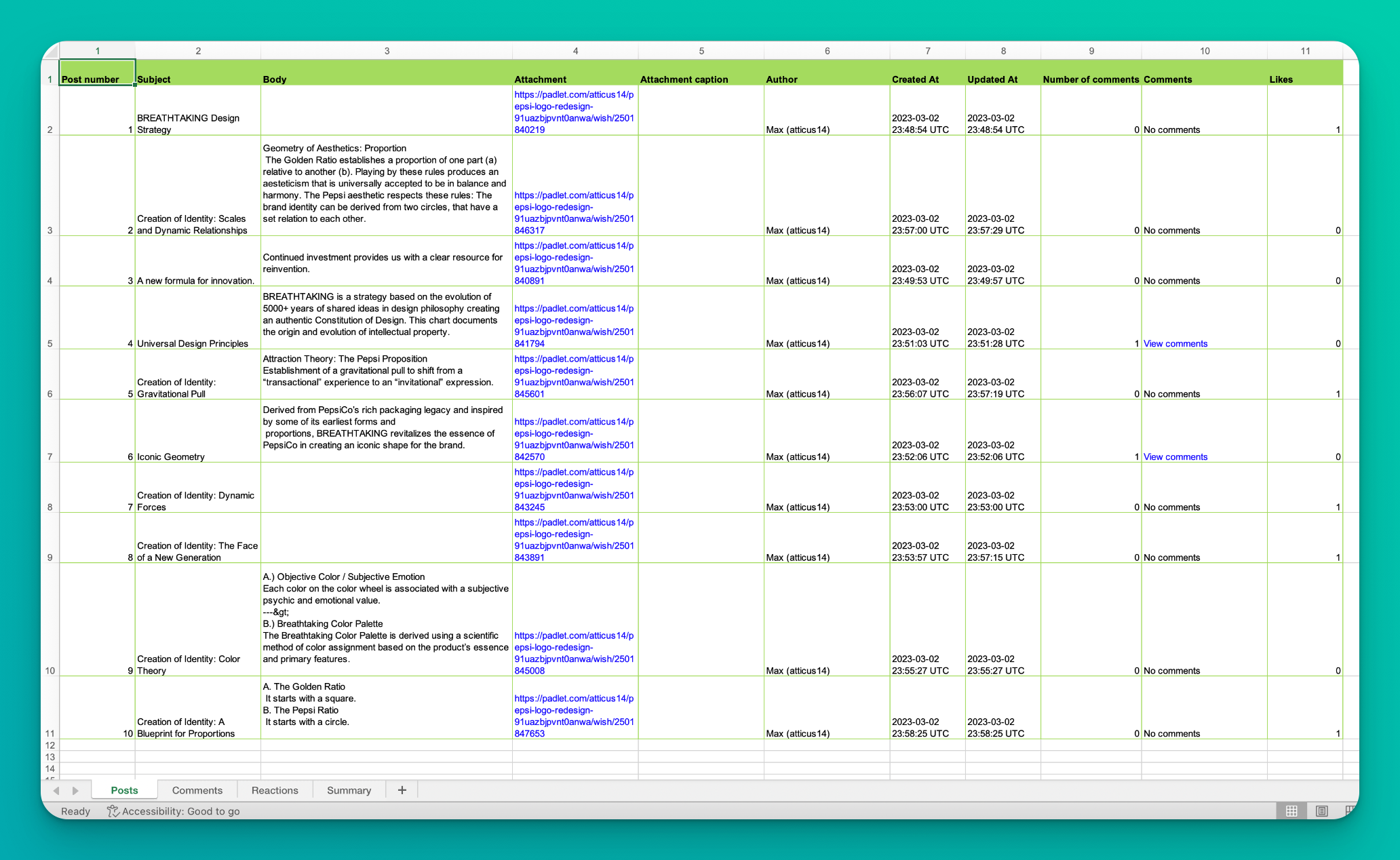Comprehensive spreadsheet exports
Export padlets as spreadsheets with complete post, comment, and reaction data.
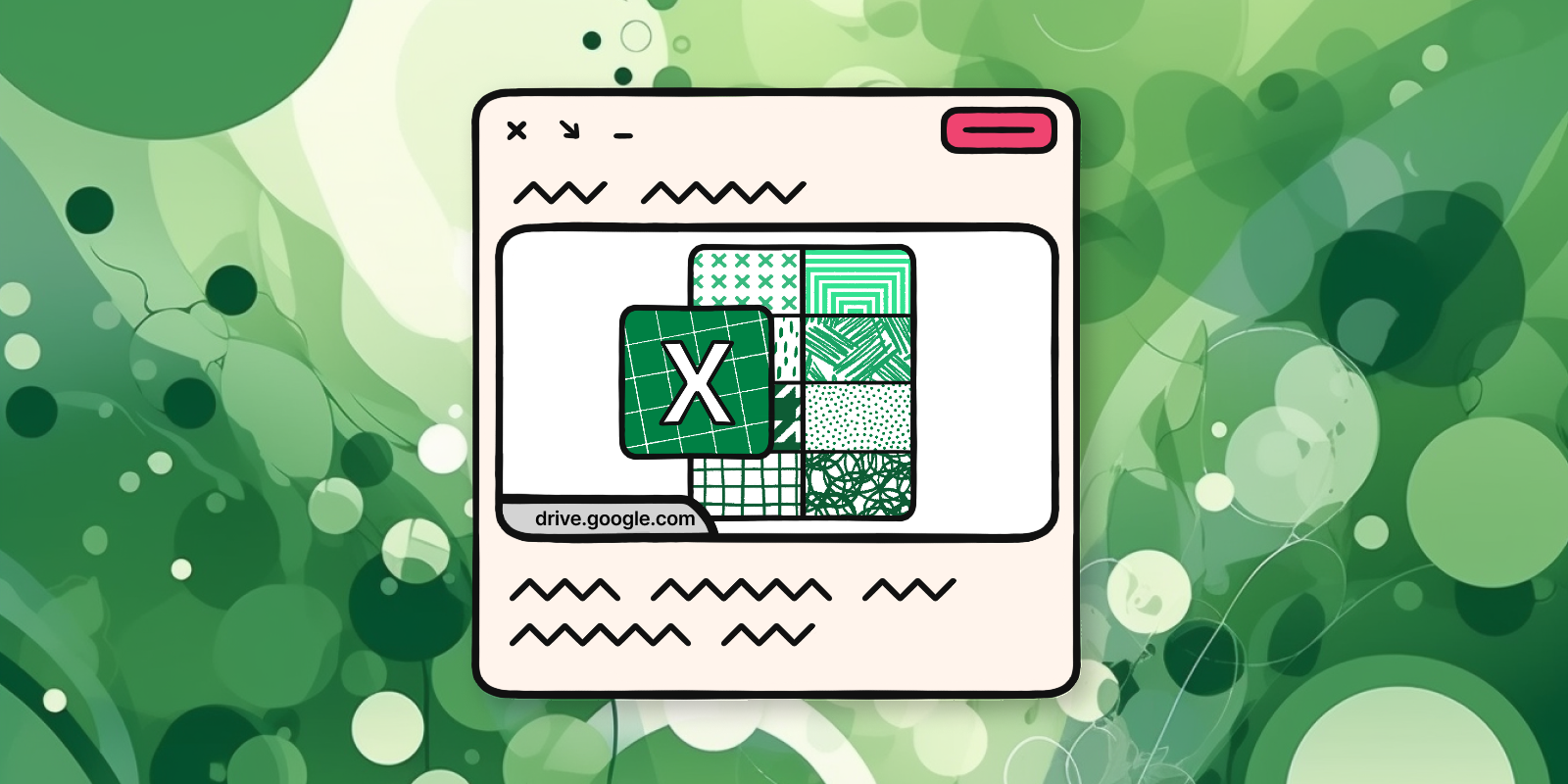
From the 16th to the 18th century, European economic theory was dominated by the concept of ‘mercantilism’. It was thought that the wealth and power of a nation were improved by maximizing exports and minimizing imports. In 1776, Adam Smith revolutionized global economic theory with his book, “The Wealth of Nations.” Smith argued that the economic power of a nation was best served by optimizing production through free market practices. He argued that the quality of the exports was more important than pure volume.
At Padlet, we share Smith’s belief that export quality is essential. This is why we’ve made our spreadsheet exports more detailed, organized, and accurate.
Comprehensive spreadsheet exports
Spreadsheet exports will now include as many as 4 individual sheets:
- Summary: This sheet will be included in every export. It will contain basic information about the padlet including title, description, author, and date published.
- Posts: This sheet will be included in every export. It will contain comprehensive information about every post including text, attachment, author, timestamp, and more.
- Reactions: This sheet will be included on padlets with reactions turned on. It will contain the reaction type and volume for each post.
- Comments: This sheet will be included on padlets with at least one comment. It will contain a summary of all comments.
To learn more about the production process for our new exports, I sat down with the software engineer who built them: Estee Tey.
Q&A with Estee Tey
Q: What was our goal for this project?
When a user exports a padlet, we want the export to contain all relevant information. Before this update, comments and reactions didn’t appear on spreadsheet exports. We wanted to adjust spreadsheet exports to include this information, while also making the export as simple and easy to understand as possible.
Q: We have a lot of ideas for new features. Why did we prioritize spreadsheet exports now?
We use an internal tracking system to record our most requested features. Improved spreadsheet exports was at the top of the list.
Q: How are these requests usually made?
We track mentions on social media, tickets through our contact form, comments at conferences, and stuff like that.
Q: What kind of users were requesting this feature?
This feature was most frequently requested by teachers who use padlets to evaluate assignments with comments and reactions. They wanted to use spreadsheets to easily track these evaluations. But there were also a lot of individuals and businesses that wanted better spreadsheets. Spreadsheets are useful to a lot of people.
Q: What was the most challenging problem you faced?
The hardest part was figuring out the best way to link attachments.
We wanted to provide users with all the relevant information on the padlet, and of course that includes attachments. But the best way to link attachments on the padlet wasn’t obvious. Our first idea was to link to the expanded post view. So if the user exported a padlet and clicked the attachment link, they’d go to the padlet and see the post in the expanded view. But I found it frustrating to have to visit the padlet for every attachment. It required a lot of window switching and copy-pasting, which is tedious.
I proposed the idea of adding hyperlinks that link directly to the attachments, rather than the post on the padlet. The technical implementation was a little challenging, but now users can click on cells in the table and view exactly what they’re looking for with no navigation required.
Q: Why did we decide to break the spreadsheet into four possible sheets? Why not just one or two?
We initially also thought about putting reactions & comments next to each row in the Posts sheet, but in practice, this often made each row too long. Also, different posts would have different numbers of comments. That would mean we need to mark some column as the comment index start, and the comment index end, but that would result in a table that is quite difficult to be processed for data analysis by teachers/businesses.
For simplicity, now we only have 4 sheets — Posts, Reactions, Comments, and Overview. Having 4 separate sheets allows users to easily contextualize and retrieve the specific information they need.
Q: How satisfying was it when you made the first export?
As an engineer, "Yay! It works!!!"
Q; Thank you Estee.
A: You’re welcome!
Check out the new spreadsheet export
To export a padlet as a spreadsheet, select share from the action bar of your padlet, scroll down to ‘Export,’ and select Save as Excel spreadsheet.
Here’s what it should look like: