Major updates to accessibility
Focusable disabled buttons, optional keyboard shortcuts, “Skip to content” link, and much more.
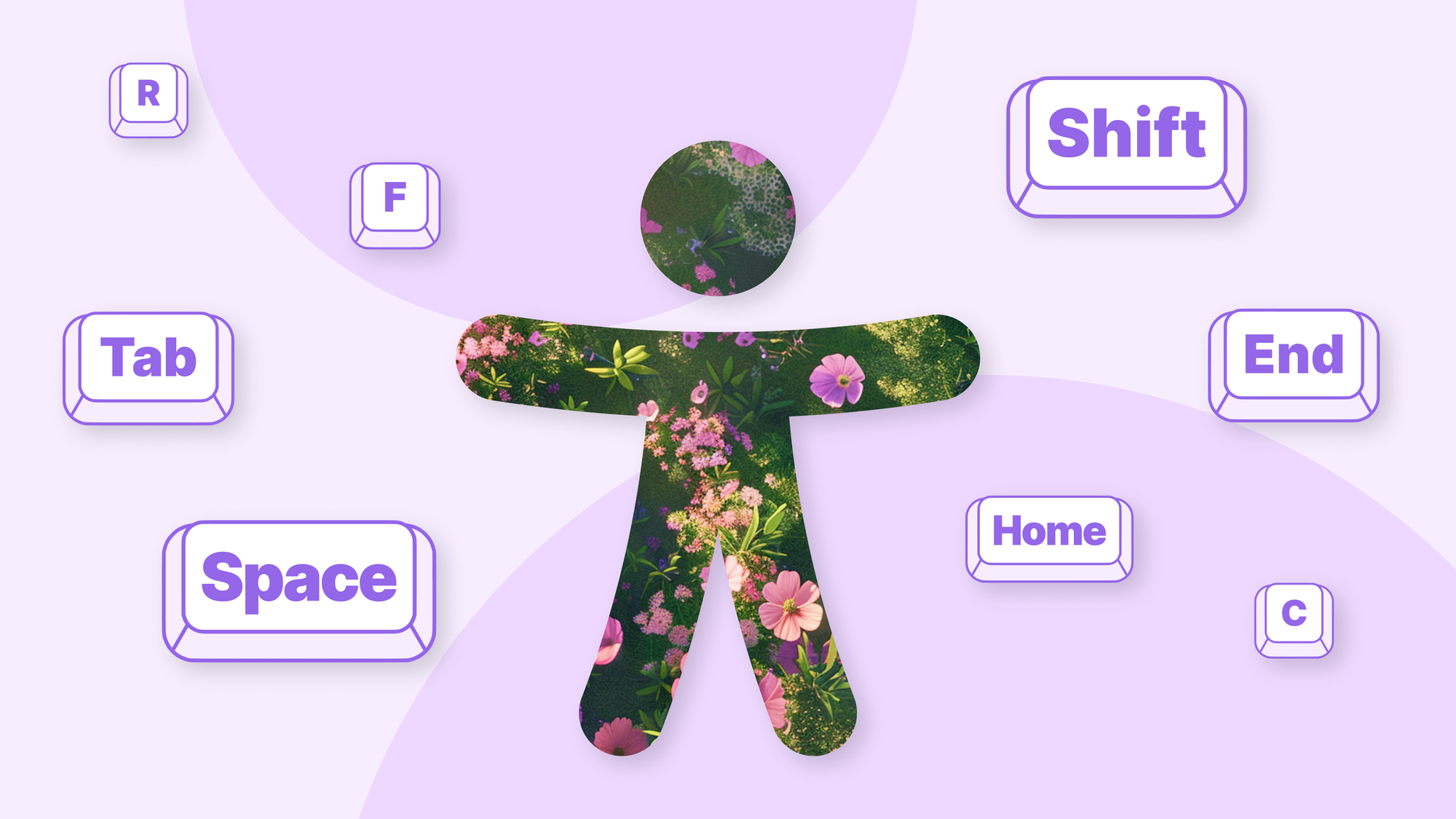
We’ve implemented a series of accessibility improvements that should make Padlet smoother and easier for anyone who needs them.
Here’s what we did.
All disabled buttons on Padlet are now focusable
We understand the frustration caused by invisible disabled buttons, so we have eliminated them from Padlet. All disabled buttons will now be focusable. This means that you can use the tab key to cycle through all buttons, even those that are disabled.
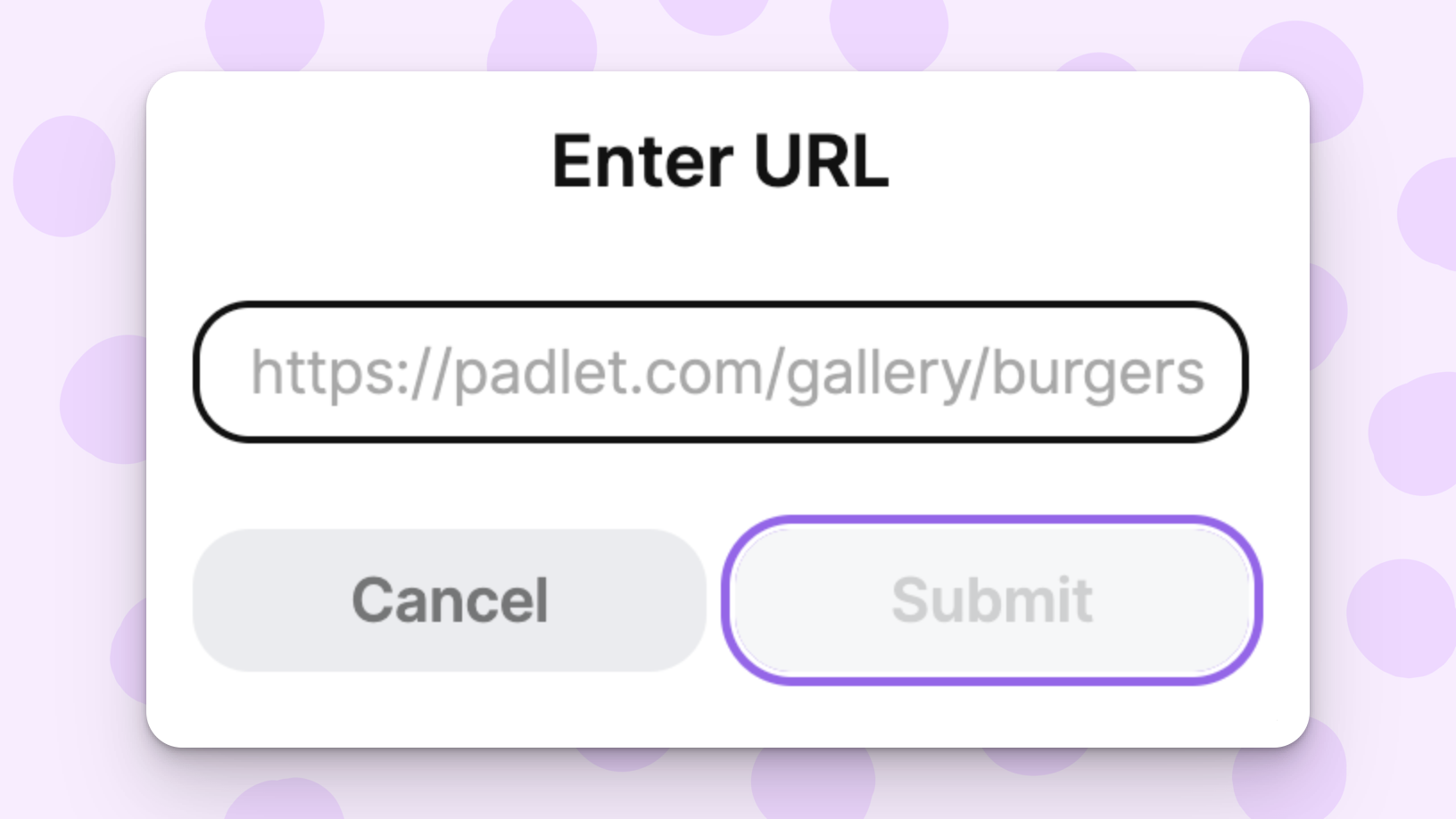
This change will make it easier to navigate Padlet with complete context using the keyboard. This should be particularly valuable for those who use screen readers.
Disable the keyboard shortcuts setting
There are two types of users: those who use keyboard shortcuts to 10x their speed, and those who rage every time they accidentally activate a keyboard shortcut. We respect both groups, so we have added the option to disable single-key shortcuts in user settings.
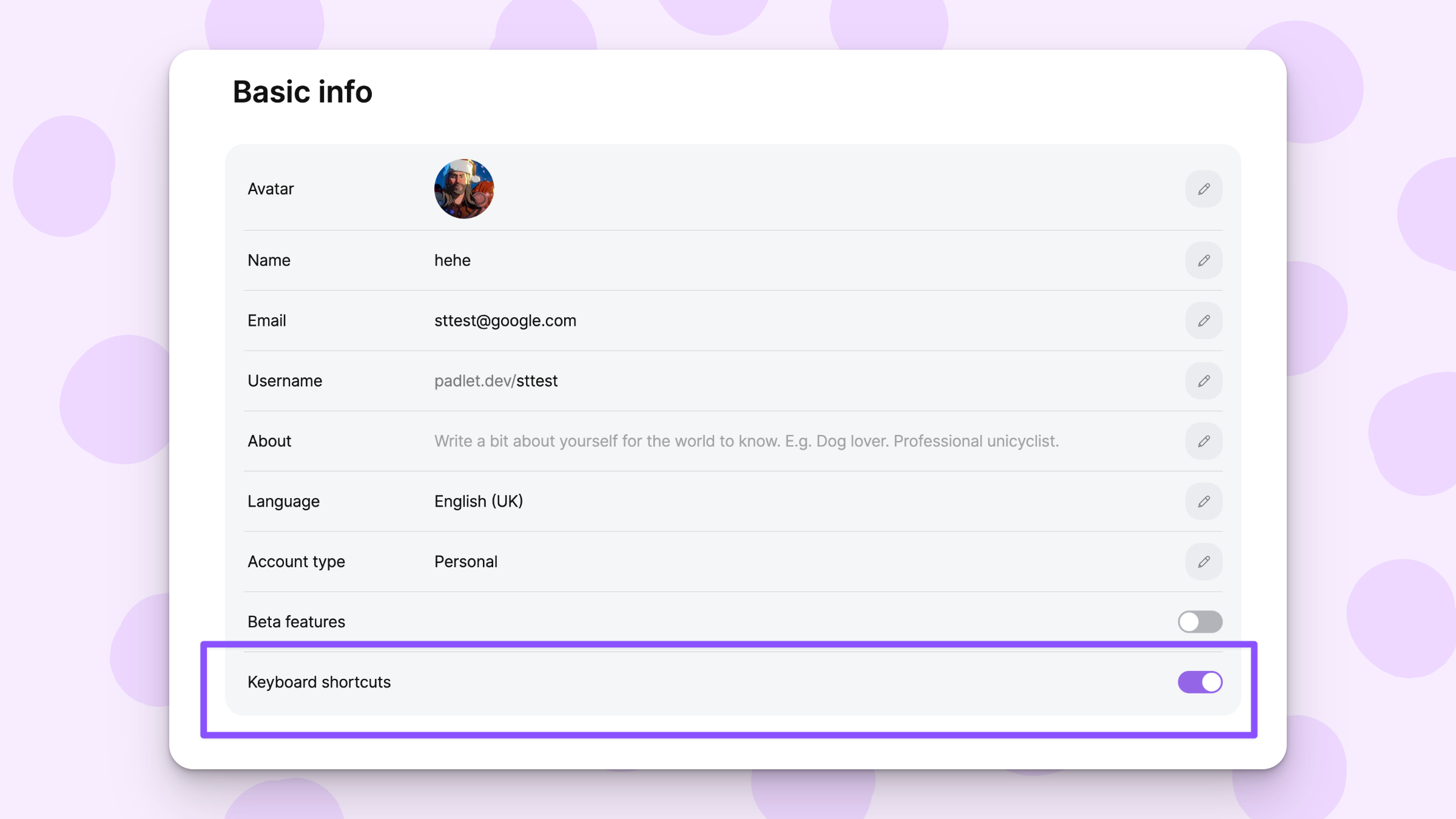
If you didn’t know that Padlet has keyboard shortcuts, here’s a list of all the shortcuts on Padlet.
We added a “Skip to content” link on all pages
We know that navigating through irrelevant content can be tedious. We love our crane logo, but it probably doesn’t need to be a stop on your way to your beautiful padlet. To bypass unnecessary buttons, we’ve added a “Skip to content” link on all pages.
The link will be present at the beginning of each page and selecting it will take you directly to the page’s main content. No navigation menus, no headers, and as much as we love them, no cranes.
Better landmarks
Descriptive and complete landmarks are critical to the Padlet experience for those who use screen readers. For this reason, we have spent the past few months improving landmarks on our homepage, dashboard, and login pages.
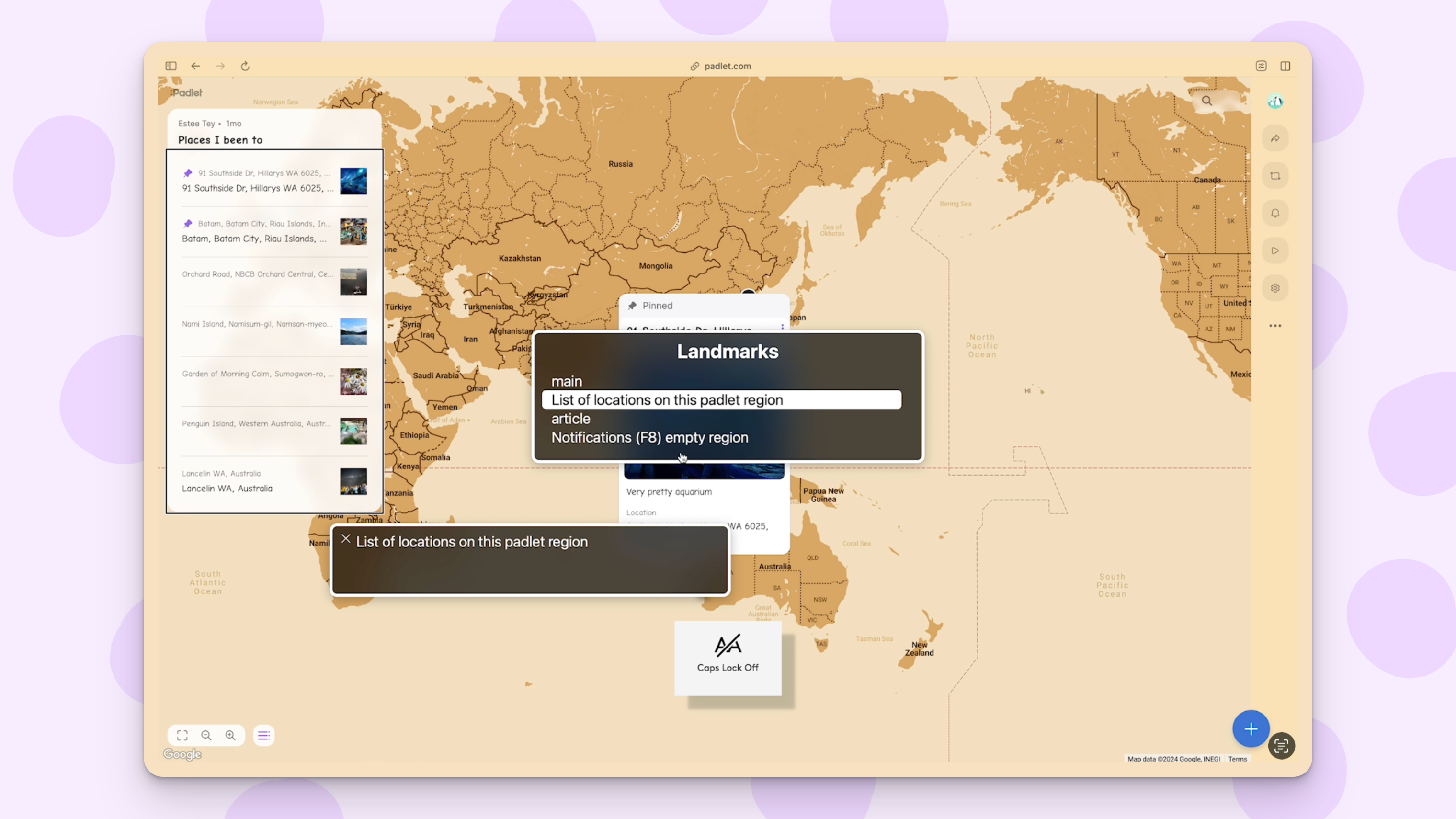
We will keep you updated about landmark improvements in the upcoming releases.
Add alternative text to images
To support users who rely on alt text for context and descriptions, we have added the ability to add alt text to posted images.
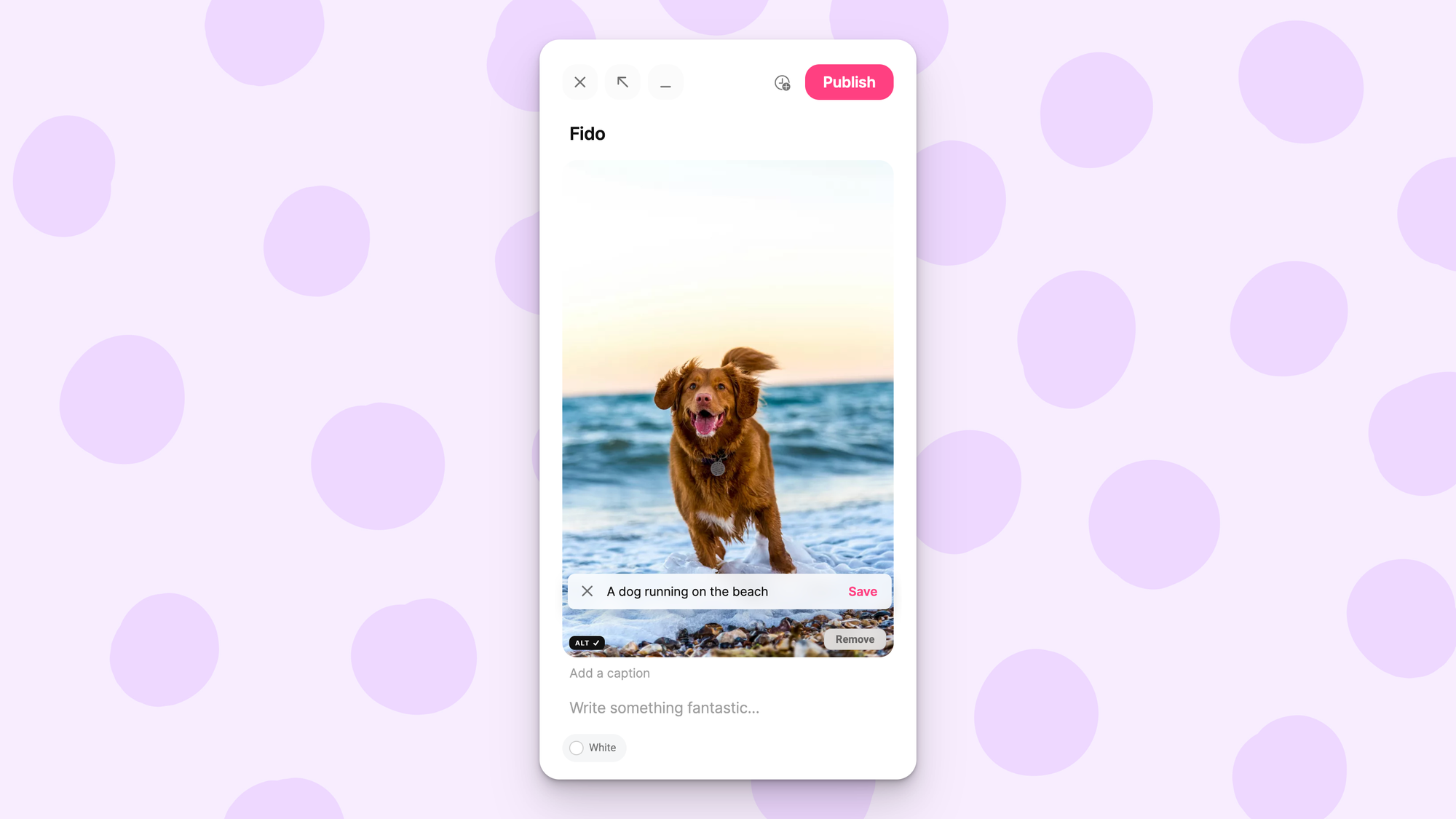
To add alt text to your image, click the black button titled "ALT" on any uploaded image.
Other improvements
- We are constantly improving labels and descriptions throughout Padlet. Some of these improvements include:
- Avoiding sensory characteristics to convey information to prevent confusion.
- Defining alternative text for images to enhance understanding.
- Announcing changes of context to avoid surprises.
- We continued to improve the announcement of errors and updates for screen reader users.
- We have enhanced navigation and improved announcements in our Map and Canvas formats.
- We have improved our pointer device handling by adding the ability to abort actions mid-click.
- Our knowledge base and in-app announcements are now available in Arabic.

