Triumphant tips and tricks
Level up your padlet skills with a variety of keyboard shortcuts and editing tricks

Picture this: you’re at the coolest party in town. All the most interesting people are there. Musicians crowded around the piano, philosophers chatting in the library, famous athletes playing volleyball in the backyard, and movie stars arguing about Nic Cage in the living room.
Suddenly a voice cries out. The Duke of Luxembourg desperately needs someone to edit his padlet.
You volunteer. The party crowds around you. Your crush looks over one shoulder and your greatest rival looks over the other. The duke is telling you what he needs and you’re fumbling around with the mouse, trying to figure out how to do what he needs.
You take too long. Your crush sighs audibly in disappointment.
The duke asks your rival, who knows every Padlet trick. He edits the padlet with a few decisive mouse clicks and keyboard strokes. The crowd goes wild. Your crush falls in love with him instantly. The party carries him out into the streets chanting his name. You’re left all alone in a cold empty mansion.
Life would be entirely different if you just learned the tips and tricks below.
Mouse shortcuts:
Drag and drop a file: Open the post composer with content inside.
Drag and drop multiple files: Open multiple post composers, each with one of the files. Click the icon on the right to publish all drafts.
Double-click on padlet: Open post composer
Double-click on post: Edit post
Double-click on padlet title: Edit padlet settings
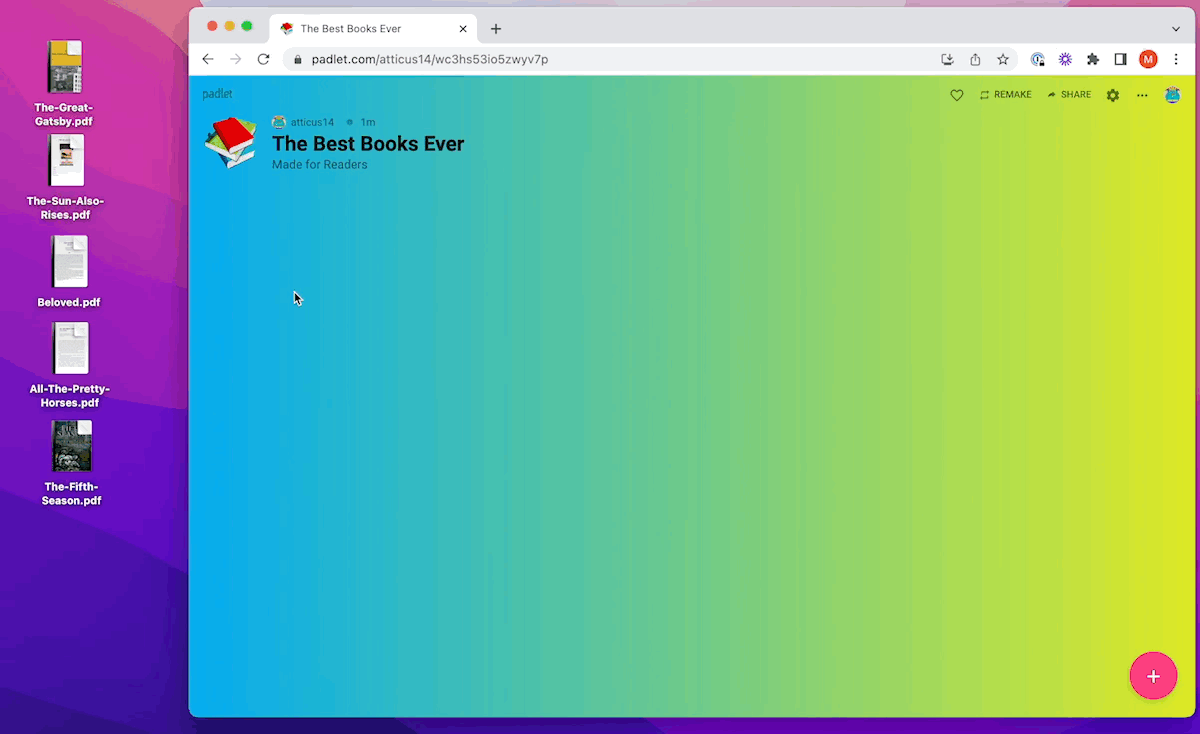
Keyboard shortcuts:
Windows users will use Control ^ and Mac users will use Command ⌘.
C: Create a new post
Cmd/Ctrl + Enter: Publish current post
Cmd/Ctrl + Shift + Enter: Publish current post and start a new post
Esc: Close post composer
Cmd/Ctrl + V: Paste clipboard content to a post

