Add videos to comments
Comment with a video for better discussions, language practice, and feedback.
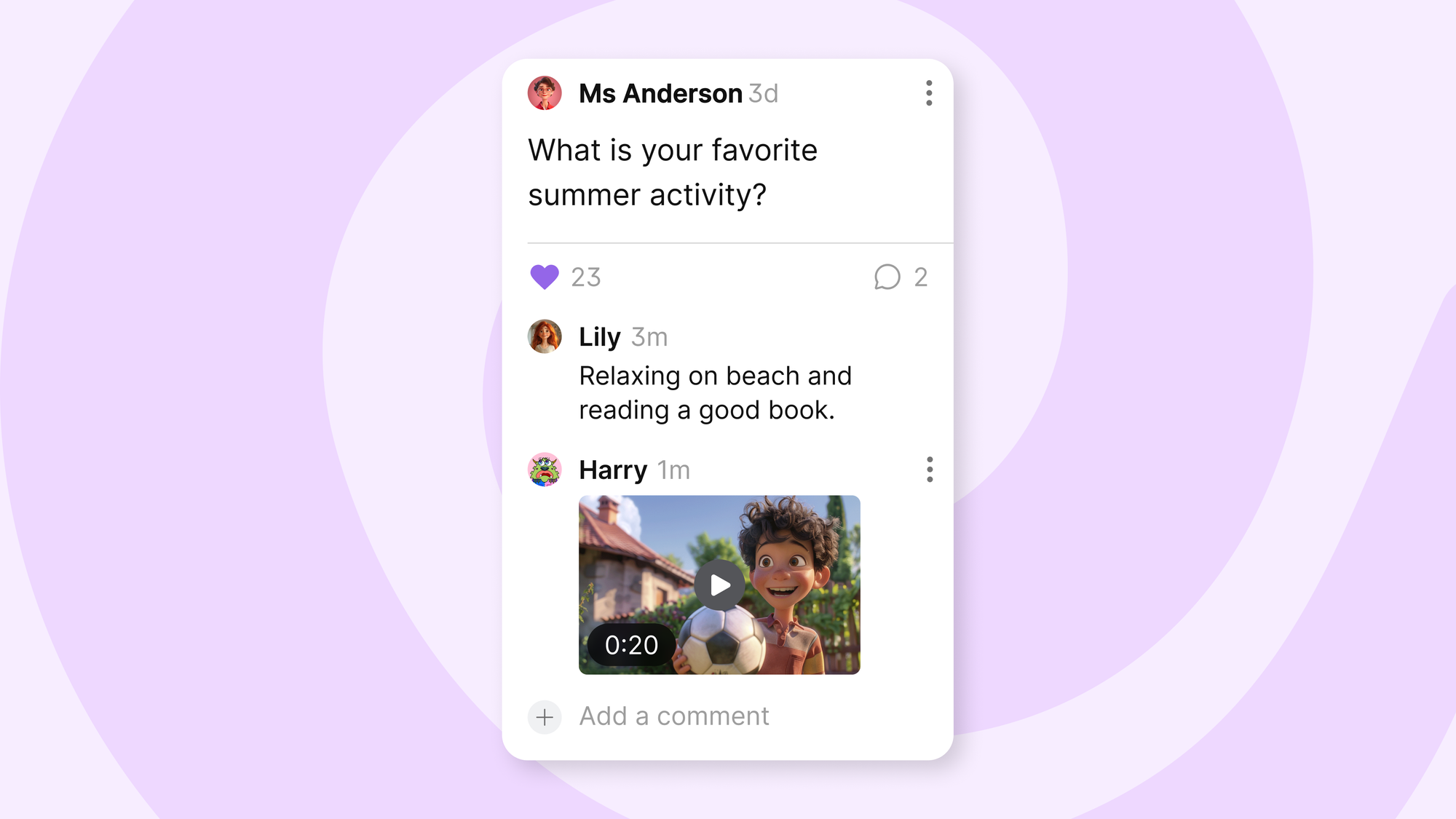
We recently improved comments so you can attach media, like images and GIFs. Now you can add videos.
Record a video from your padlet, upload an MP4, or search for a YouTube video.
What are video comments?
Comments with a video attachment. You can add text to go with your video comment, but it's not required.
Who can add video comments?
Video comments are available to all users, free and paid. If your padlet has commenter, writer, or moderator visitor permissions, anyone with access to your padlet can add video comments.
When can I access video comments?
Video comments are available now on web.
Where can I add video comments?
If you want to add video comments to your padlet, start by enabling comments. Under your padlet's settings, go to the Engagement section and turn comments on.
Watch this video to learn how to enable comments
Once comments are enabled, go to the comments field of any post on your padlet. Click the plus button to open the attachment picker.
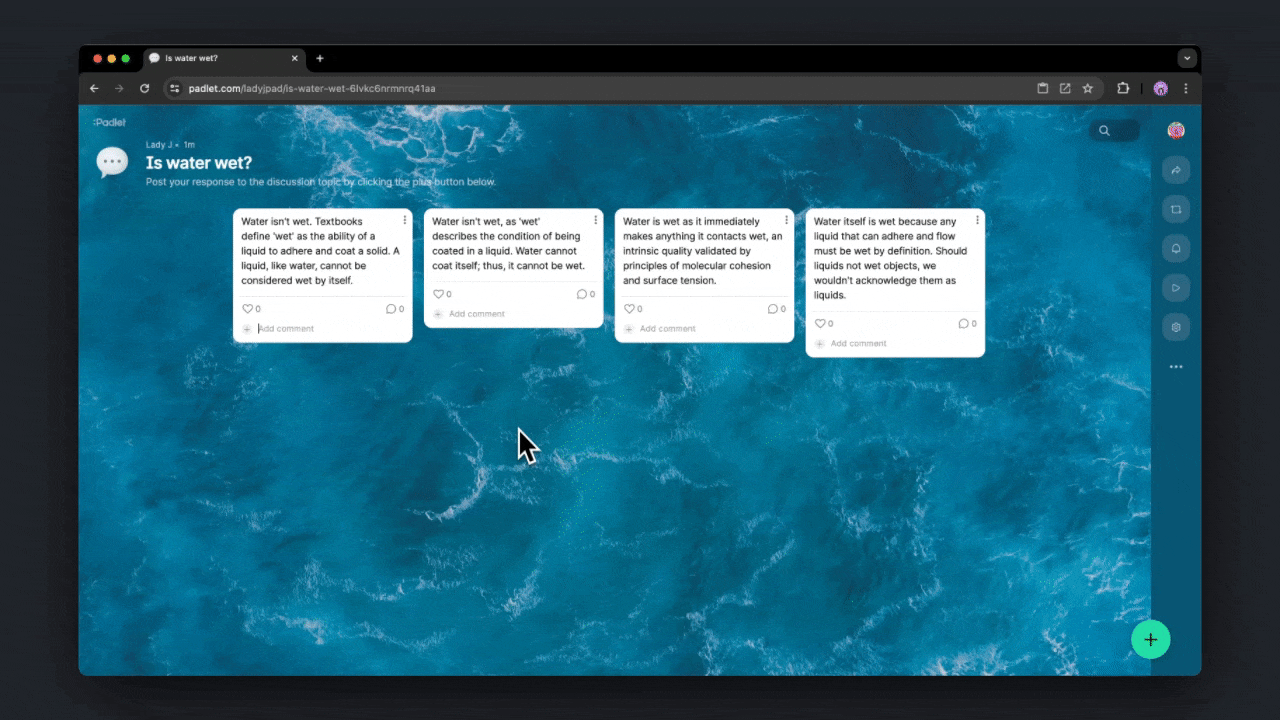
Why are video comments important?
Video comments make learning more engaging and interactive. They allow students to share their thoughts aloud and teachers to give quick feedback. This helps students understand the material better and makes learning more fun.
How should I use video comments?
Do you teach a foreign language? Use this feature for speaking practice. Students can upload videos, and you can leave video comments to correct their pronunciation.
Are you looking for a Flipgrid alternative for online video discussions? Create a video discussion board on Padlet. Students can post videos and reply to each other using video comments.

