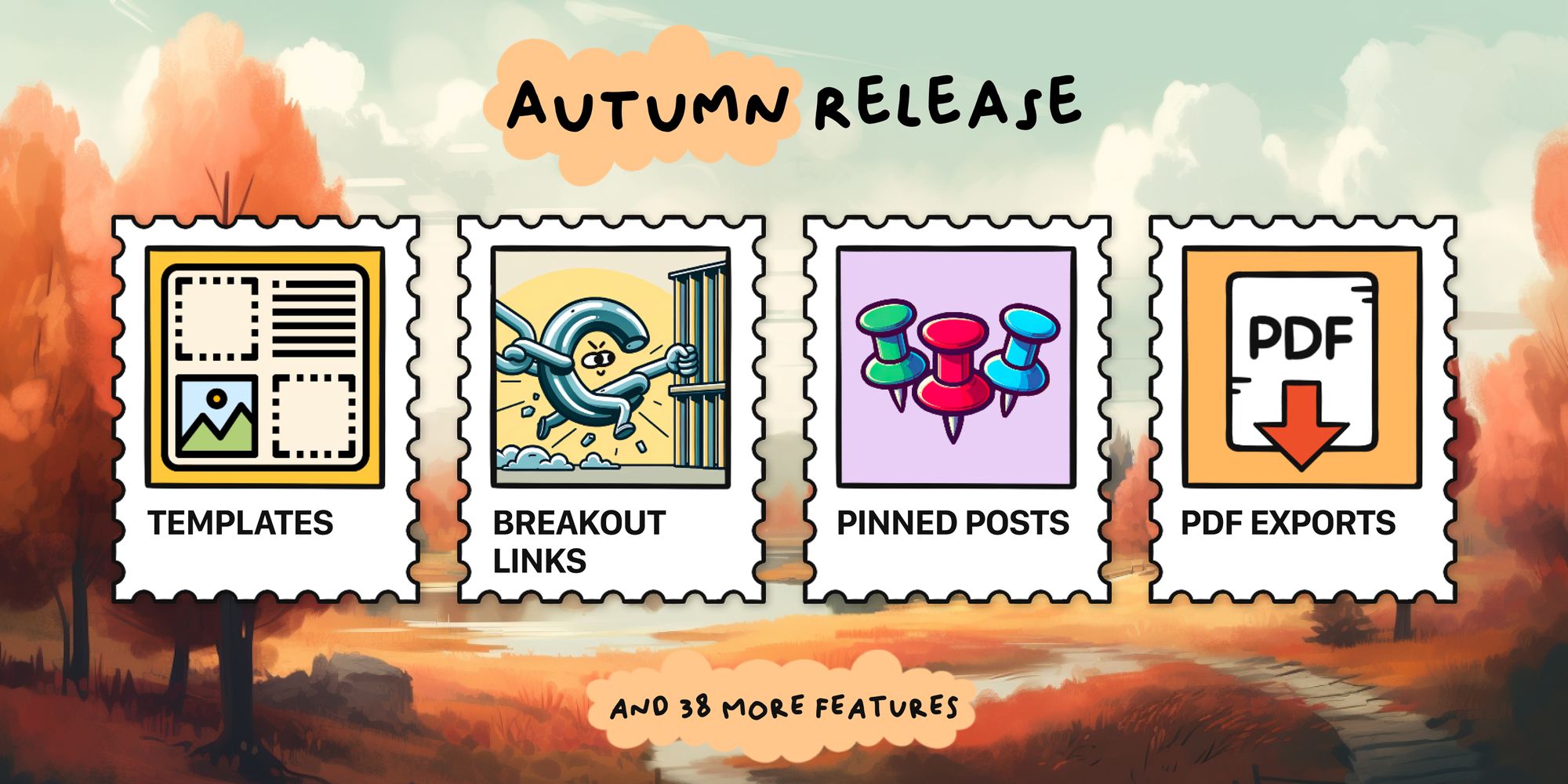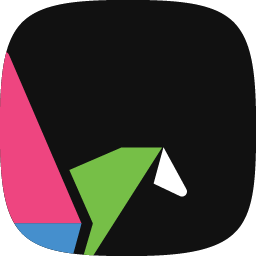Customizable PDF exports
Export your padlet as a handout or slides.
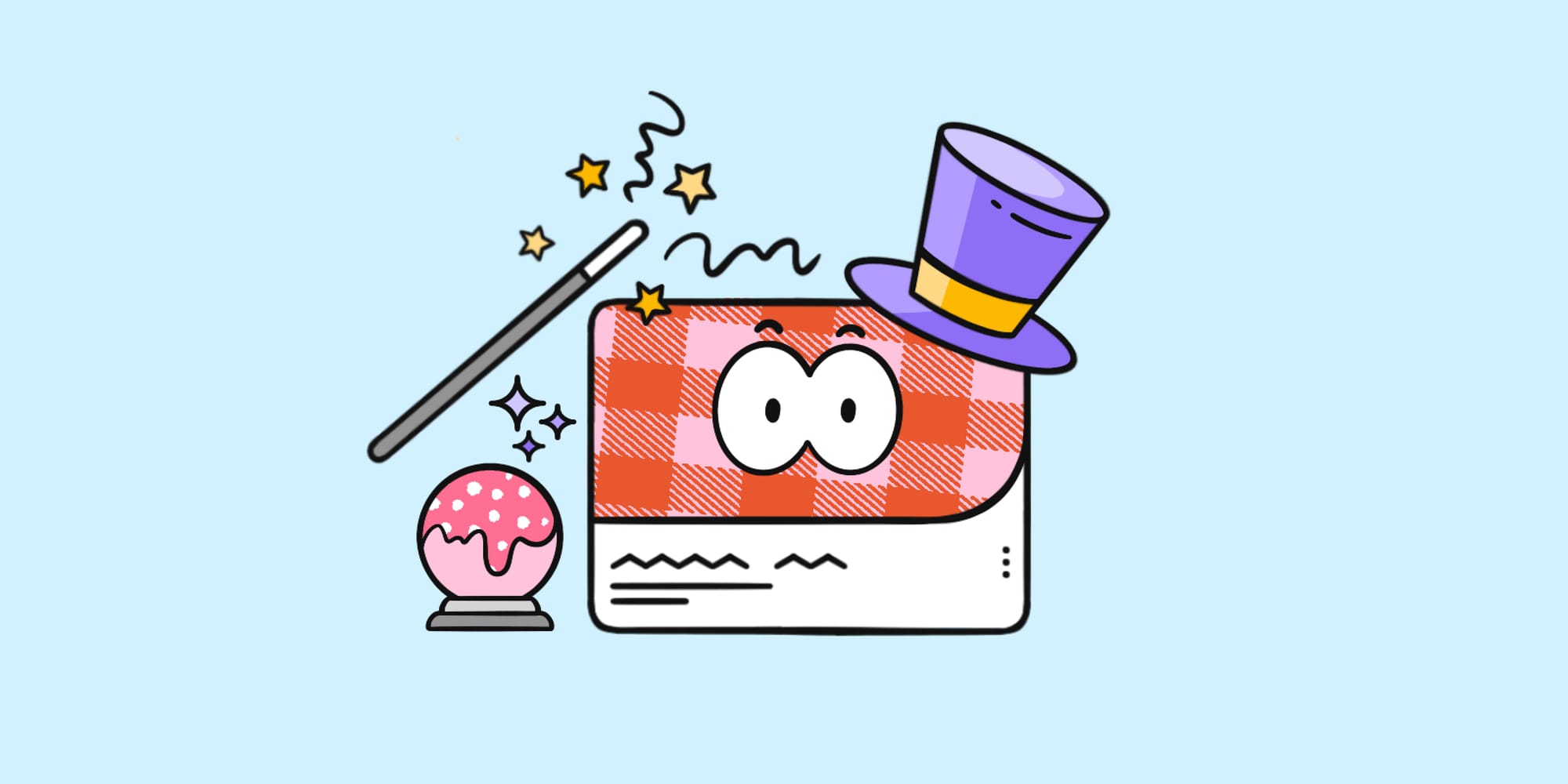
The value of a good PDF export is obvious for Padlet: If you ever want to print a padlet or save its content for use without internet, a quality PDF export is essential.
But what does a quality PDF export look like?
For visual padlets designed to be seen as a complete board, you might as well take a screenshot. For text-heavy padlets with lots of information, you may want something closer to a traditional document. For padlets designed as presentations, you probably want the slideshow view.
Padlets vary in form and function, but they’re all good-looking and useful. The same is now true for our PDF exports.
We will now allow you to customize your PDF exports as handouts or slides.
To demonstrate the difference between formats, we’ll show you how the following padlet looks in both styles:
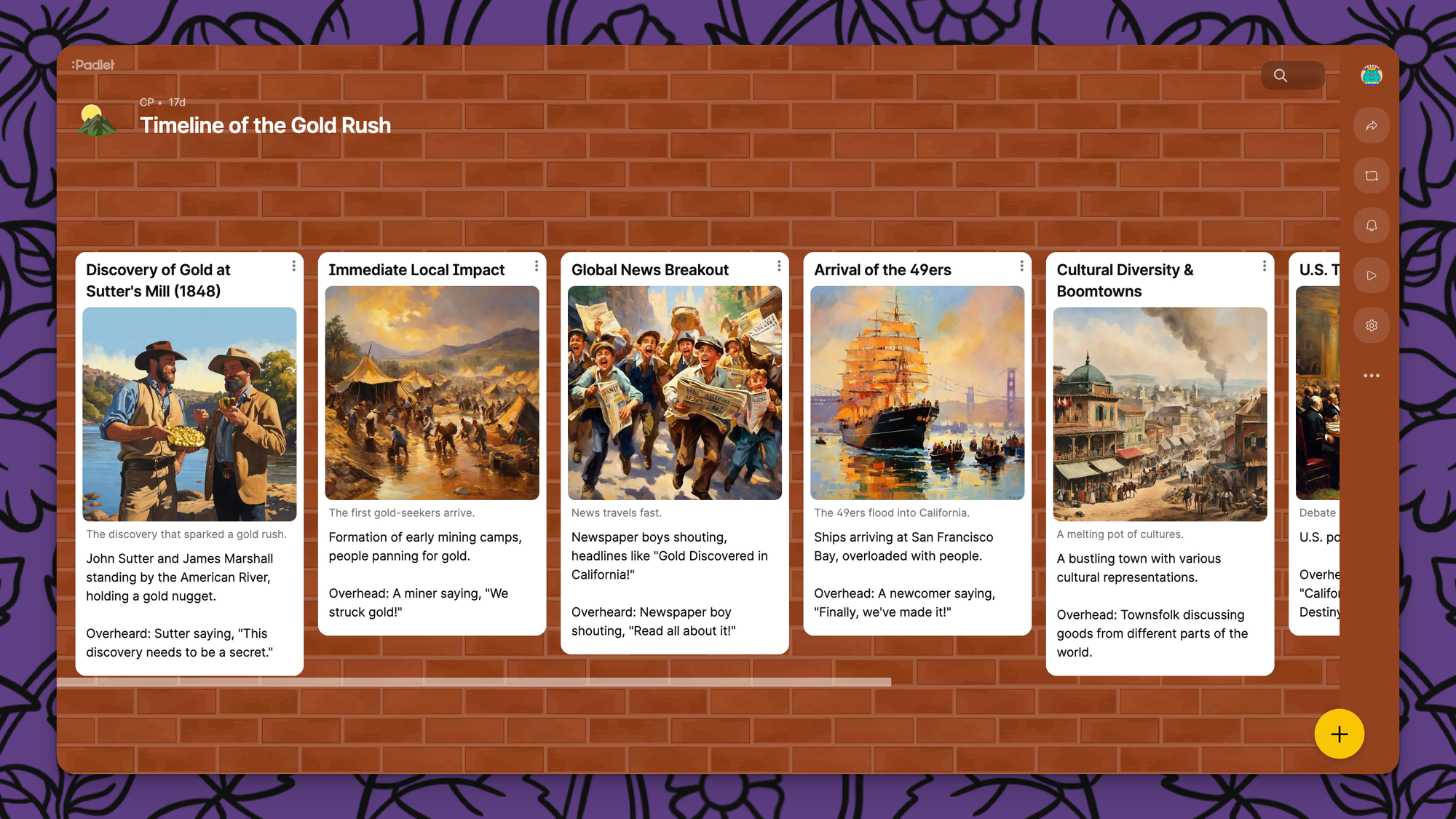
Handout
The purpose of the handout format is to convert padlets into traditional documents while preserving information, conserving space, and maximizing readability on screens and paper copies.
As one final layer of customization, the handout format also gives you the option to determine page size and orientation.
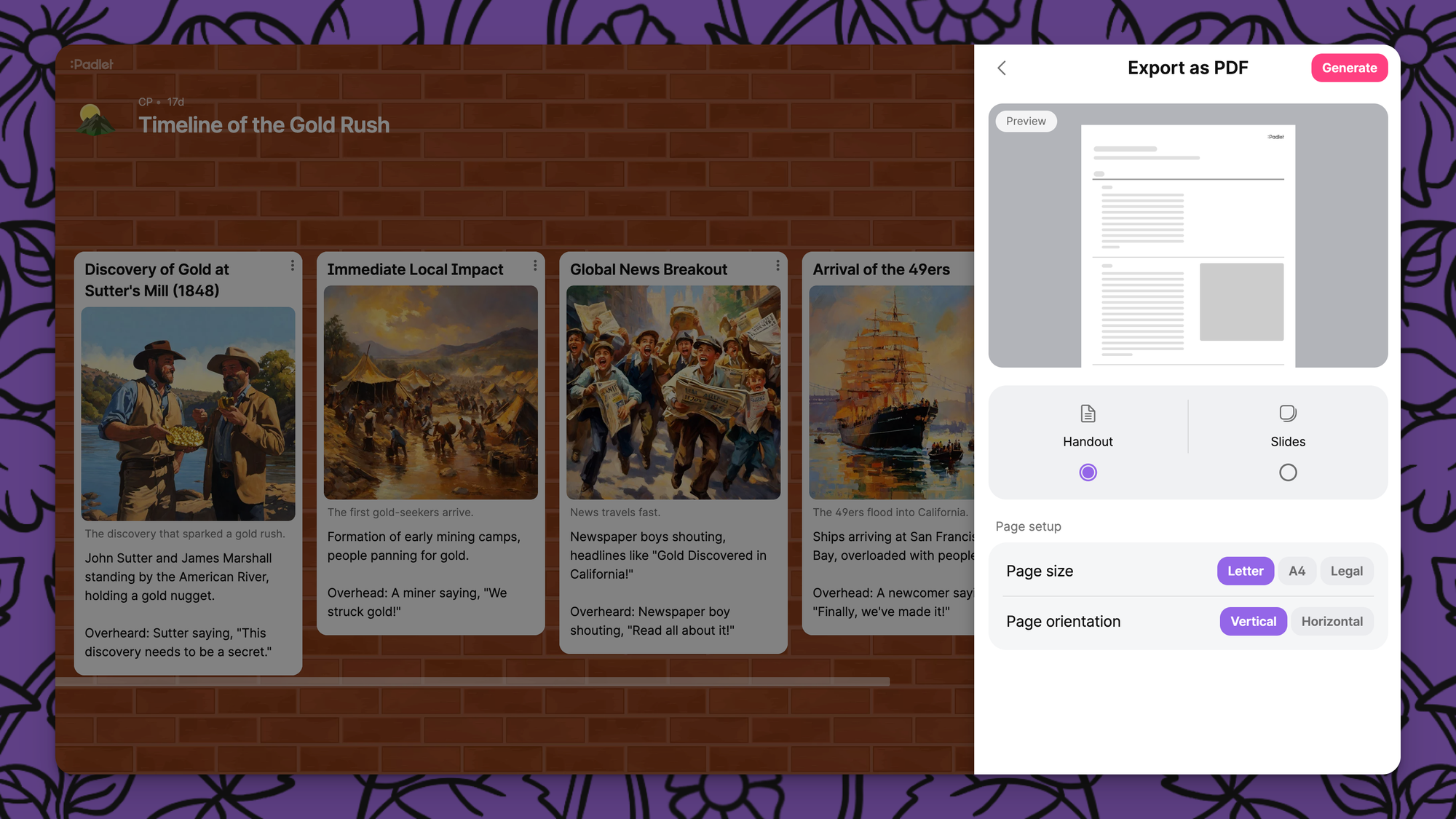
On the handout, posts are laid out vertically in rows, the way paragraphs are laid out on a traditional document. We lay out posts in single file to ensure that the order of posts is preserved.
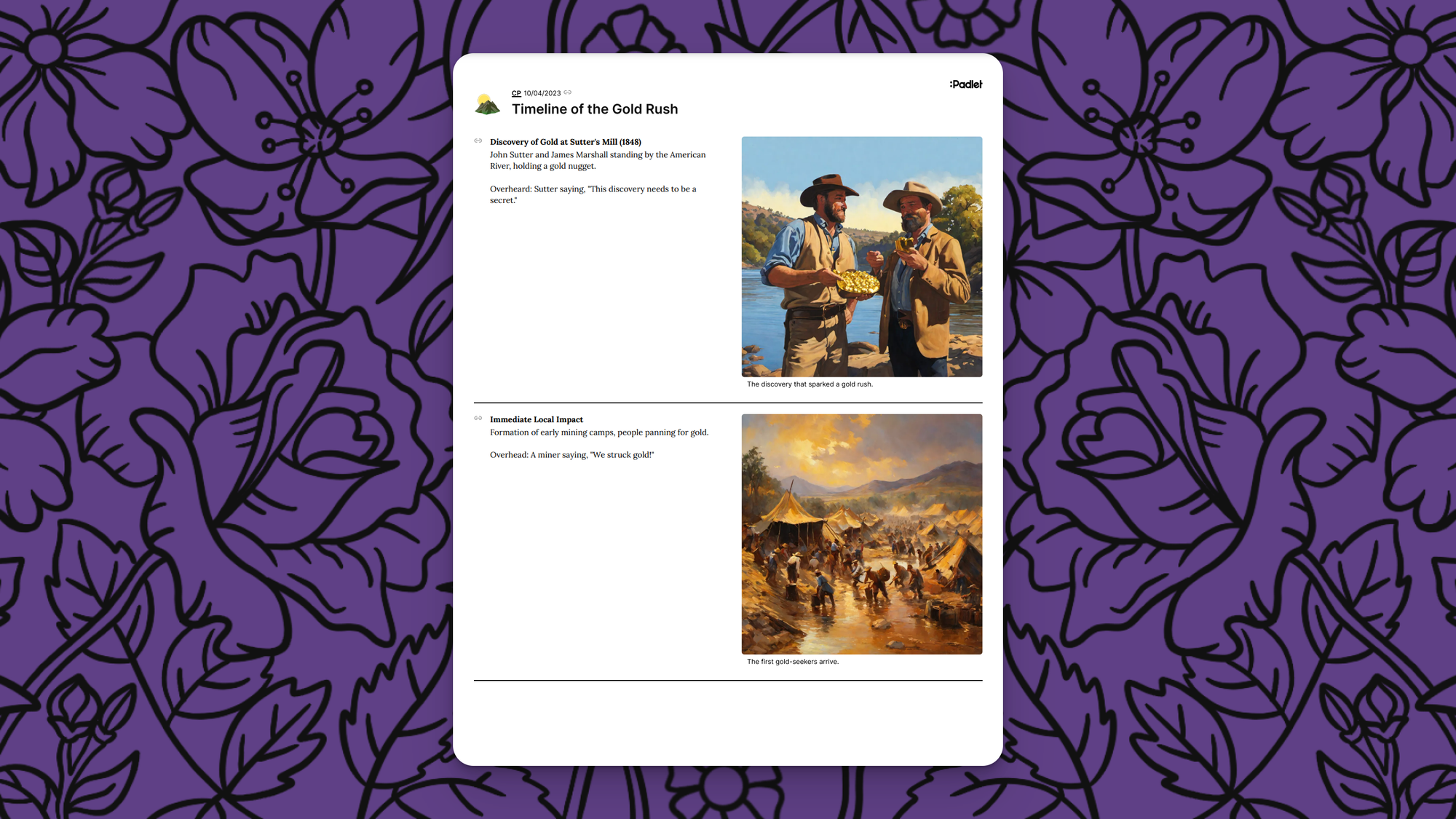
If posts have text, they will be left-aligned with attachments on the right. If all posts contain attachments without text, the attachments will be left-aligned.
Padlets are usually colorful, with slight variations in font color, but we know that printer quality varies and ink is expensive, so many printers fail to produce quality documents with color variation. To ensure readability on printed copies, we limit our use of color and make all text uniformly black.
Alternatively, to make sure exports are useful digitally, posts and attachments contain clickable links that lead back to the original padlet.
Slides
The slides format will dedicate a page to each post and section on your padlet. Posts will be presented as they appear in a padlet slideshow.
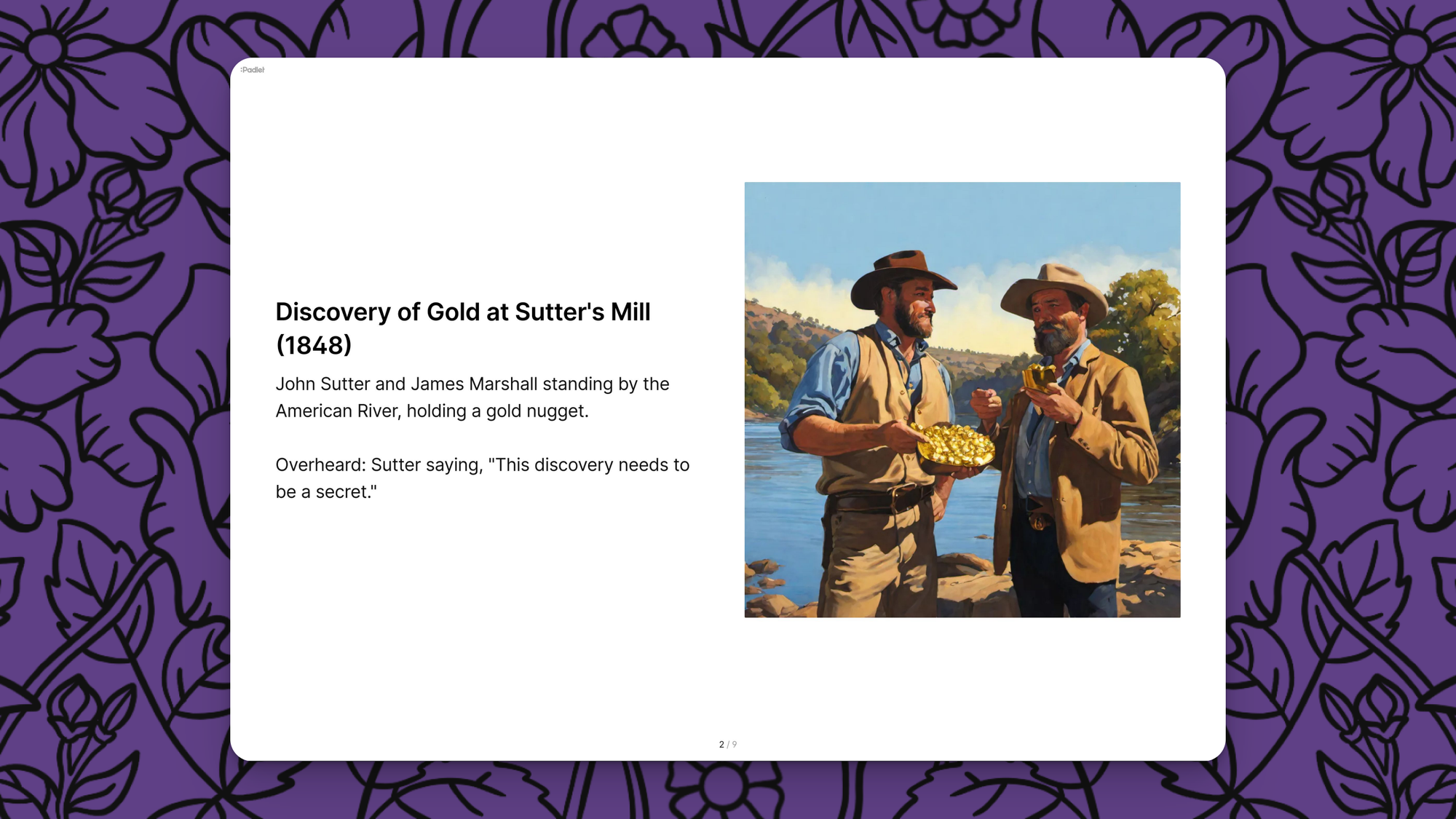
On exported slides, you can decide the orientation of the page, and you can decide whether each page is stylized by its background image. Here is the same export in portrait mode with background styling turned on.
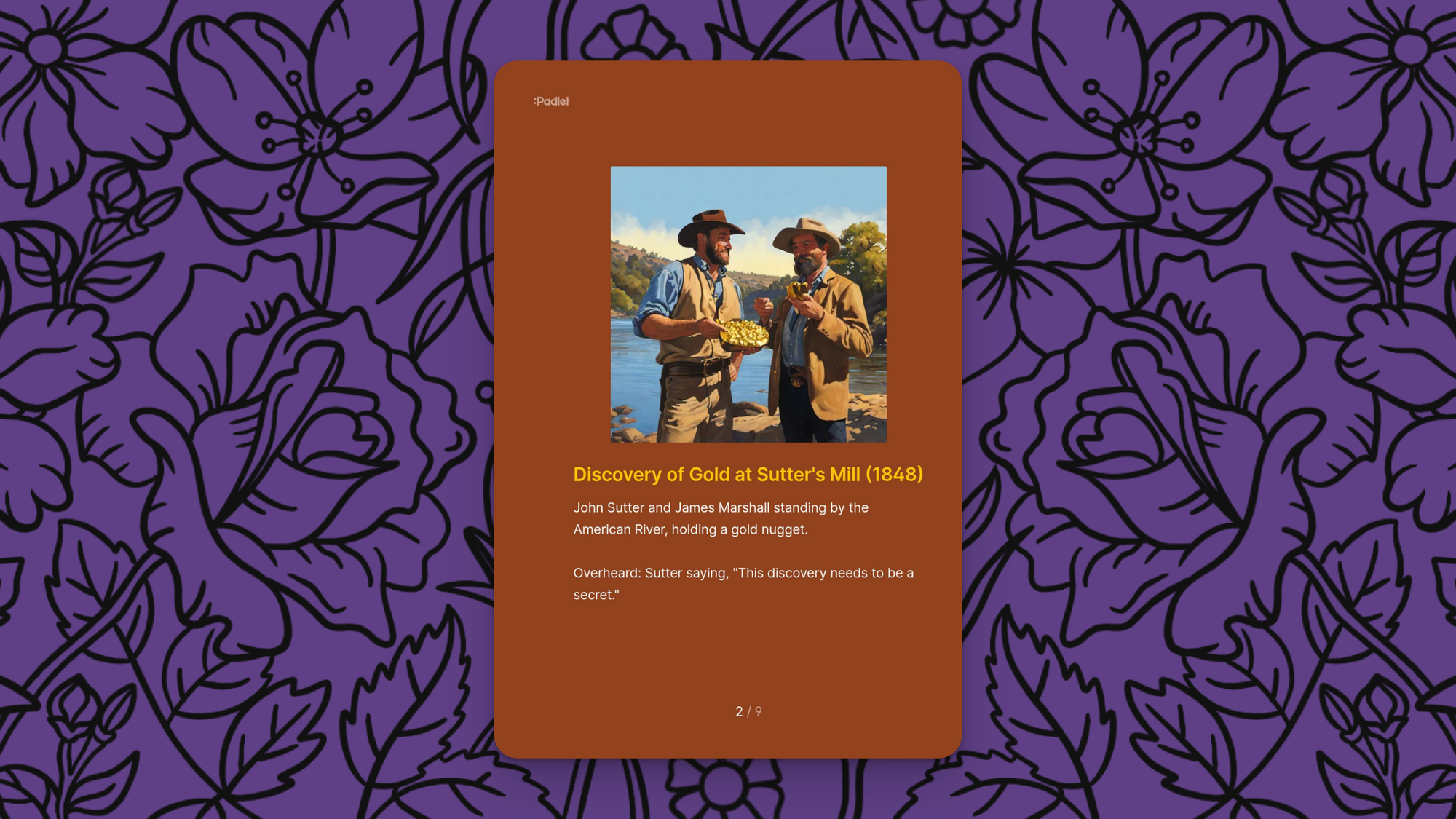
You should export padlets as slides whenever you want a detailed, visual, post-by-post summary of your padlet. Slides is also the best export option for when the padlet was built to be presented as a slideshow.
Export your padlet as a PDF
To export your own padlet as a PDF, navigate to the Share panel → Export as PDF. From there you can play around with the different options and decide which you like best.
Check out our full Autumn feature release