Our screen recorder just got a major upgrade
Record your screen in any browser without an extension.
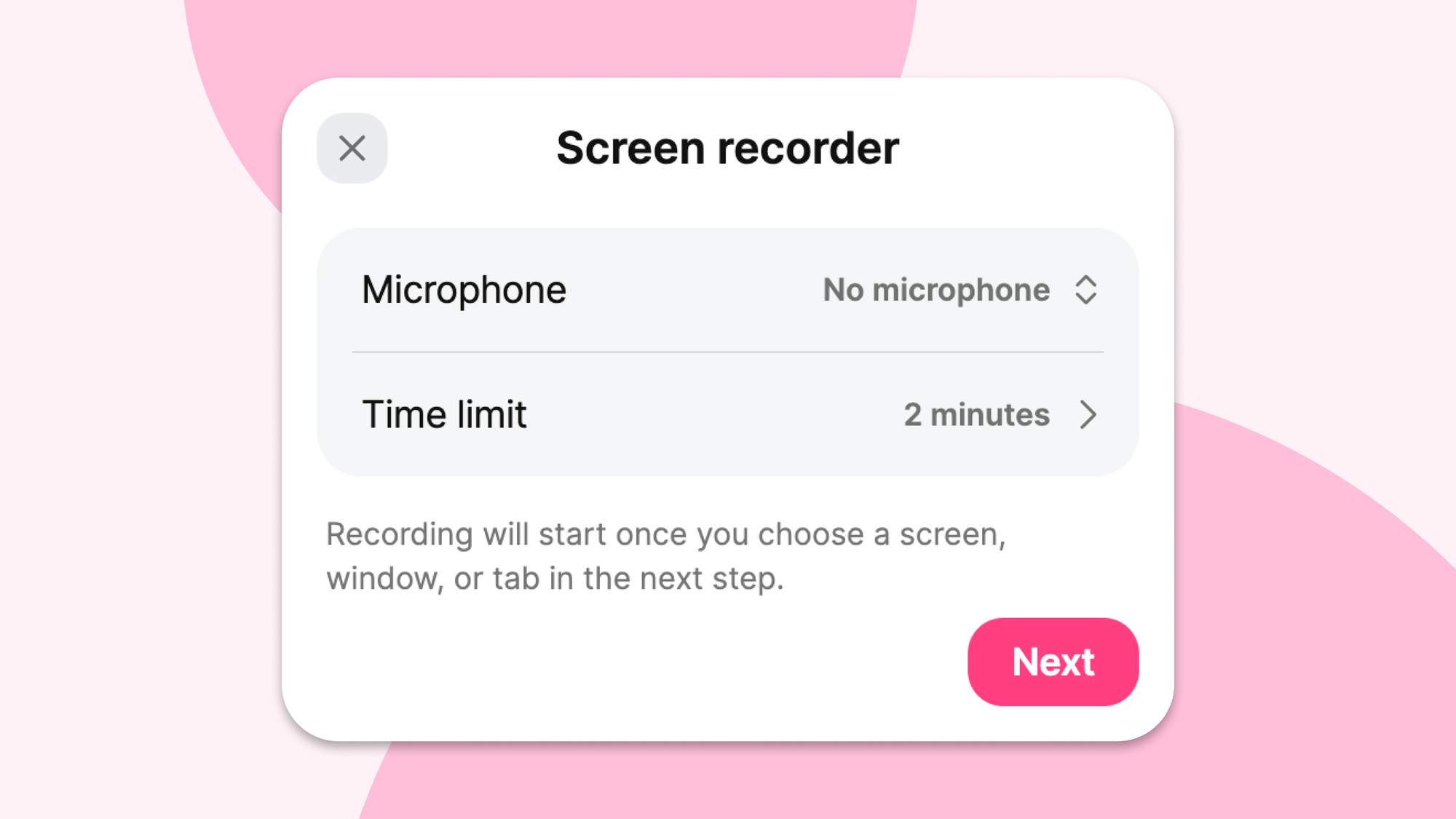
“Show, don’t tell” is a classic writing rule. “Tell, don’t show” is better for convincing your landlord not to worry about the “small water issue” in the bathroom after some “minor renovations.” “Show and tell” was my favorite day of the school year.
It’s also a great strategy for walking students through a digital assignment or showing a colleague how to do something on screen. With our new-and-improved screen recorder, you can easily show and tell anything on your computer.
No downloads, no extensions, no problems
Our previous screen recorder required a browser extension and didn’t work in Safari. The new version is extension-less and works in all browsers—Chrome, Firefox, Safari, and Edge. No installation required.
Choose exactly what to record
The new screen recorder gives you three recording options.
- Record a specific tab: Perfect for focusing on a single webpage or application
- Record a window: Capture just the window you need without desktop clutter
- Record your entire screen: Get everything, including multiple windows and applications
You also have the option to record audio, so you can narrate as you demonstrate. If you do add audio, we’ll add captions automatically, or you can upload your own subtitle file. We support .srt and .vtt uploads.
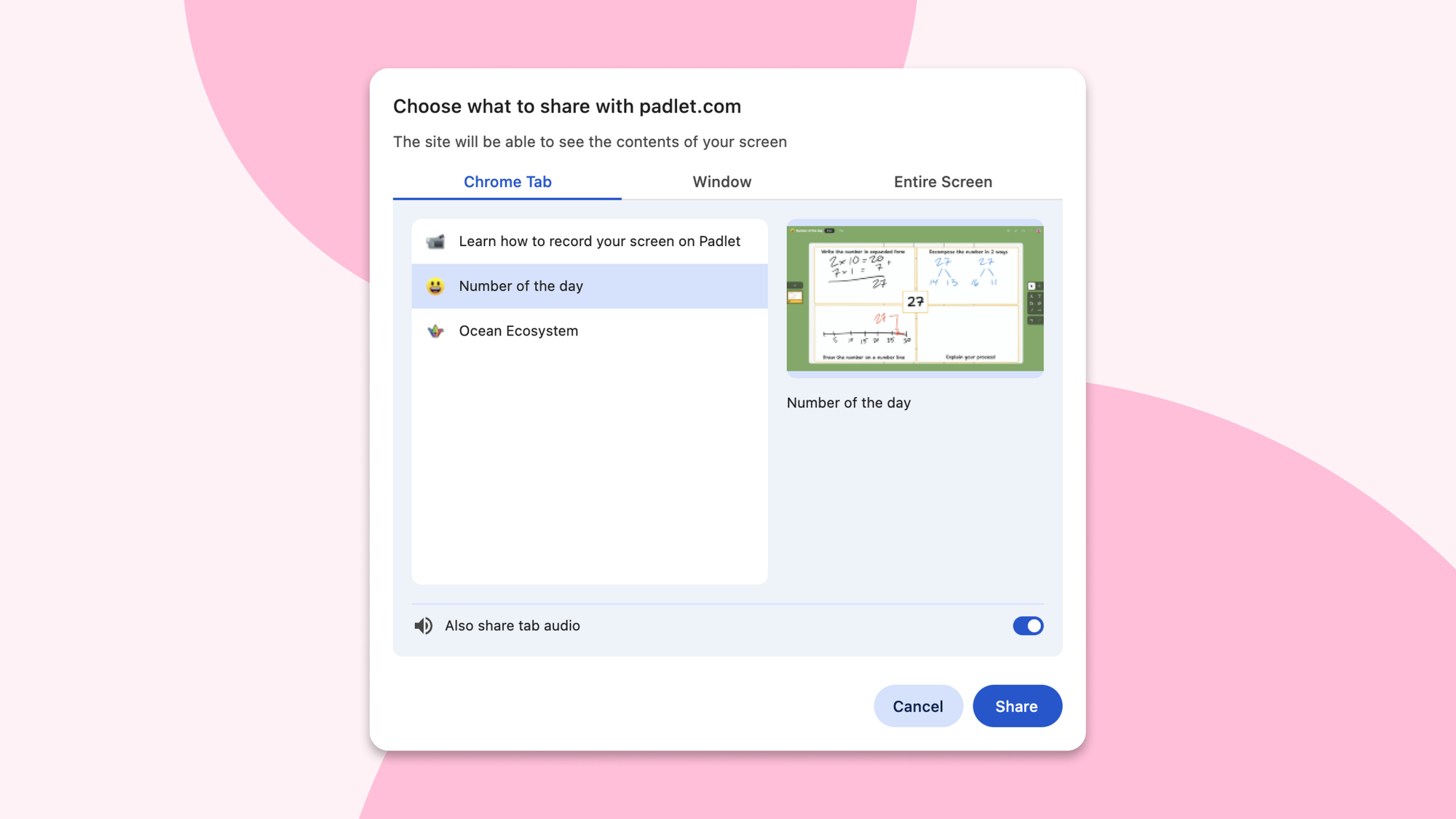
Time limits that make sense
Our paid subscriptions give you longer screen recordings if you need more flexibility. Here are the max screen recording limits for each plan:
- Free: 2 minutes
- Gold: 5 minutes
- Platinum: 15 minutes
- Team/Classroom/School: 30 minutes
If you’re collecting screen recordings from others, you can set time limits, like our video recorder. Time limits help keep recordings focused and manageable, whether you're requesting quick tutorials or longer demonstrations.
Perfect for teaching and explaining
Screen recording opens up new possibilities for sharing knowledge.
- Teachers can create step-by-step tutorials showing exactly how to navigate a website or use software
- Students can demonstrate their understanding by showing their work process
- Team members can explain complex processes by walking through them on screen
- Support can provide visual answers to "how do I..." questions
Trim your recording
We're adding trimming capabilities so you can edit your recordings right after capturing them—no need for separate editing software. Video trimming is currently available in beta and will be fully launched soon.
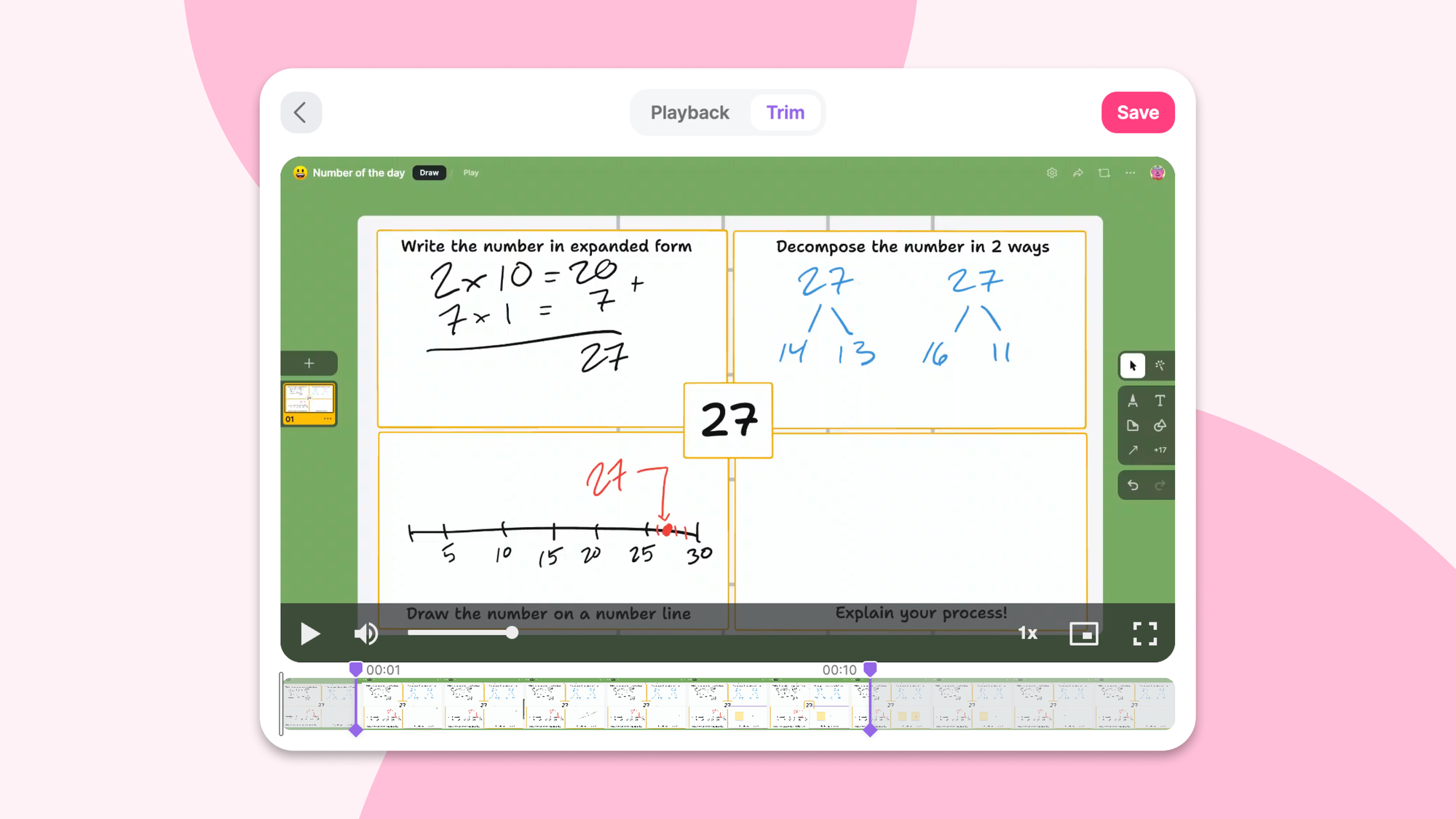
How to try it
The new screen recorder is available immediately on web. Here's how to access it.
- Go to any board or sandbox
- If using a board, start a new post or comment
- Open the additional attachment options (+13 on boards, +17 on sandboxes)
- Select "Screen recorder"
- Choose your recording area and hit record
You can also watch this video to see a complete walkthrough.
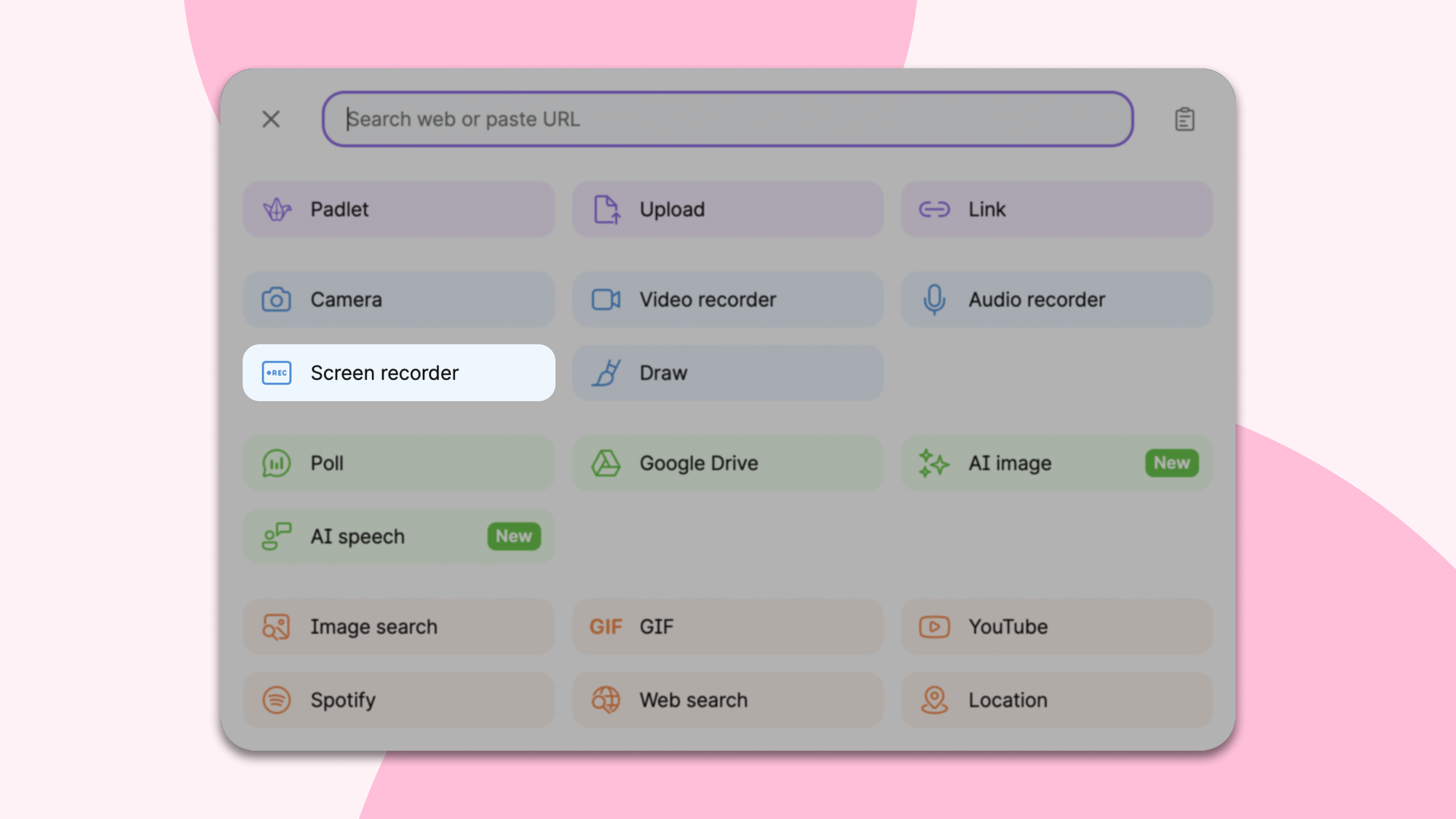
Ready to record
Screen recording should be simple: see something worth sharing, hit record, share it. That's exactly what we've built.
Give it a try next time you need to show someone how to do something.

