Automate your padlet
Schedule your padlet to freeze or unfreeze up to a year in advance.
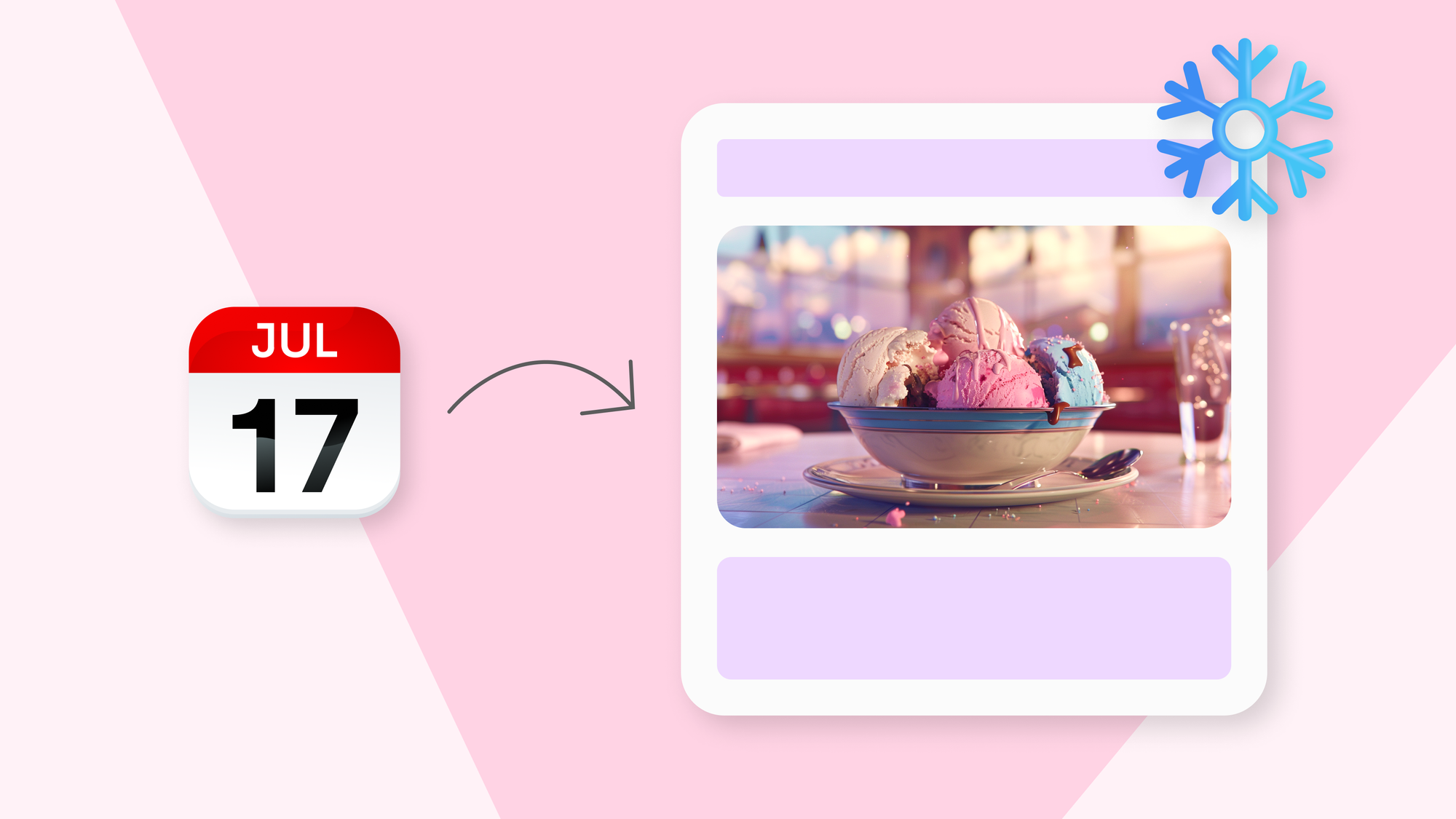
You can post on a padlet without visiting it. You can post manually with our browser extension or systematically with our public API. You can also schedule posts. However, if you want to interact with your padlet’s settings, you have to visit it.
We want to make it easier for padleteers to send, receive, and process information on their padlets. That’s why we are adding automations.
With the first version of automations, you can schedule your padlet to freeze or unfreeze up to one year in advance.
How automations work
Automations have two components: a trigger and an action. The trigger is what starts the automation, and the action is what happens as a result.
Our first set of automations is very simple. It has one trigger, time, and two actions, freeze and unfreeze. So, you can schedule a padlet to freeze, and you can schedule a padlet to unfreeze.
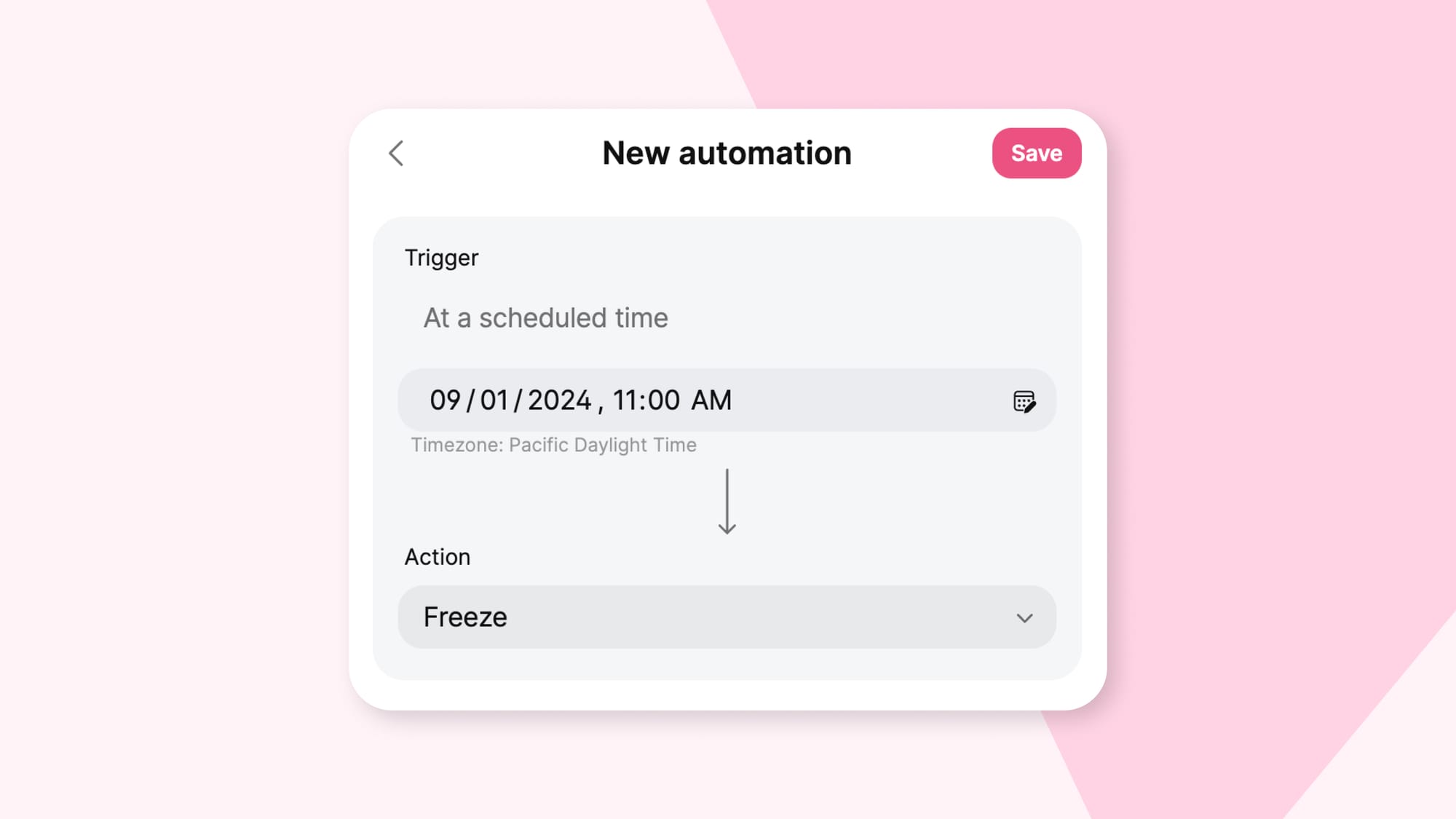
Automations let you set and forget
When you freeze a padlet, no one can add, edit, or delete anything on it. If you want your students to post on a padlet by a certain time, you can freeze your padlet to enforce the due date. Or, if you only want folks to post on a padlet after a certain date, you can freeze the padlet when you make it and then unfreeze it later to begin accepting submissions.
Without automation, you have to remember to return to your padlet to freeze or unfreeze it. If you prefer to use calendar alerts, sticky notes, and your steel-trap memory to manage your reminders and to-dos, we applaud you. If you, like us, have no brain cells to spare, we recommend automations. That way, you can schedule your padlet to freeze from the moment you create it. That’s one fewer reason to wake up in the middle of the night wondering if you forgot to do something important.
Accessing the automation panel
To add an automation to your padlet, click the three dots to open the additional padlet actions menu. Then click automations. Only admins of a padlet can schedule automations.
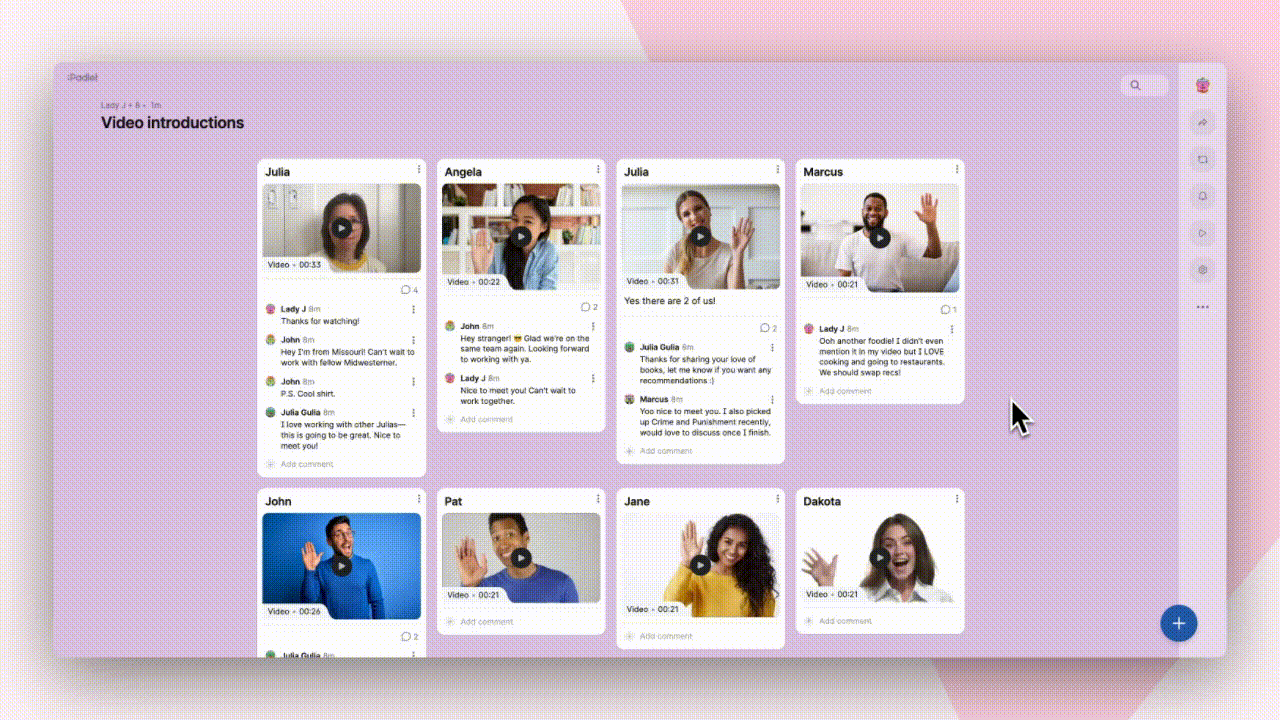
Automations are available on web for all users.
What’s next?
We want to build a suite of triggers and actions. Imagine scheduled reminders, posting via email or text, and generating summaries of your padlet. We’ll also work on adding automations to the mobile app.
Is there an automation that would improve your Padlet workflow? Let us know.

