Bookmarks reorganize your interests
The Bookmarks tab will help you manage and organize all the padlets you want to keep track of.
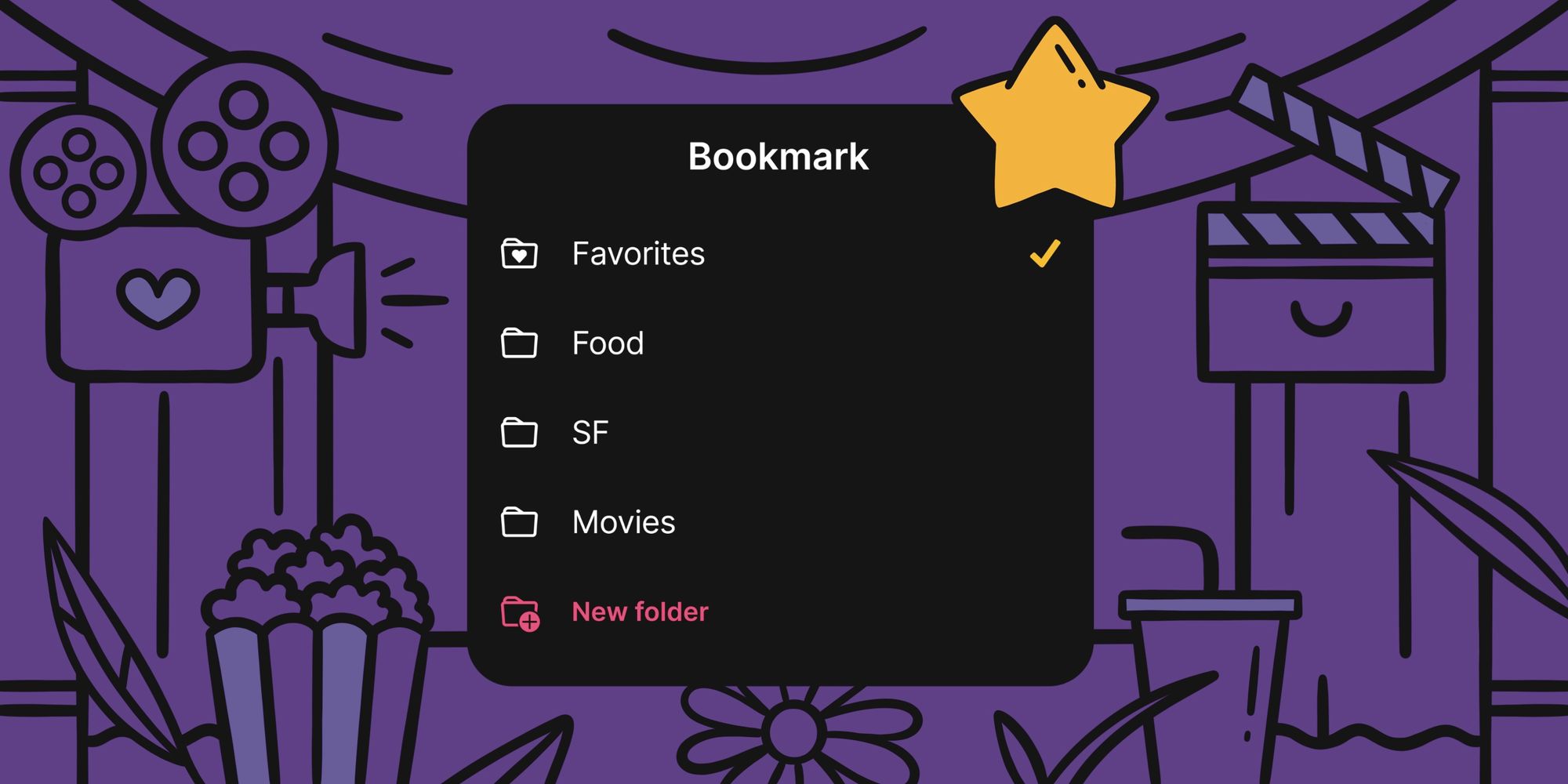
The first thing they teach you in creative writing class is not to use words like ‘like.’ Like is so general. So vague. It communicates a basic approval but nothing more. It’s not a very useful tool to organize your thoughts. It is preferable to use nuance and precision. The same is true for organizing the padlets that you’re interested in. Rather than simply liking every padlet you want to see again and shoveling them into your Likes folder, you’re now able to manage and organize the padlets you want to keep track of in the Bookmarks tab. Here’s how it works.
When you bookmark a padlet by clicking the star at the top, where the like button used to be, you add that padlet to your Bookmarks tab. If you want to add the padlet to a specific folder within your Bookmarks tab you can click the star icon again or edit the Bookmark in the menu that opens when you click the three dot ellipsis button (...).
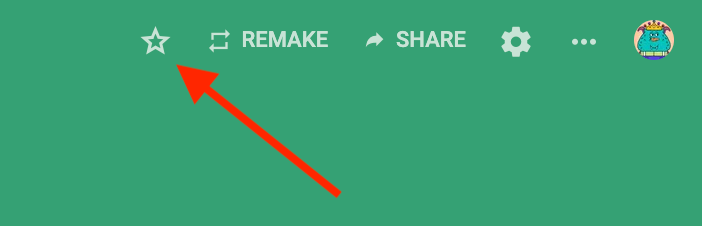
You can access the Bookmarks tab from your dashboard by selecting the icon with the same star.
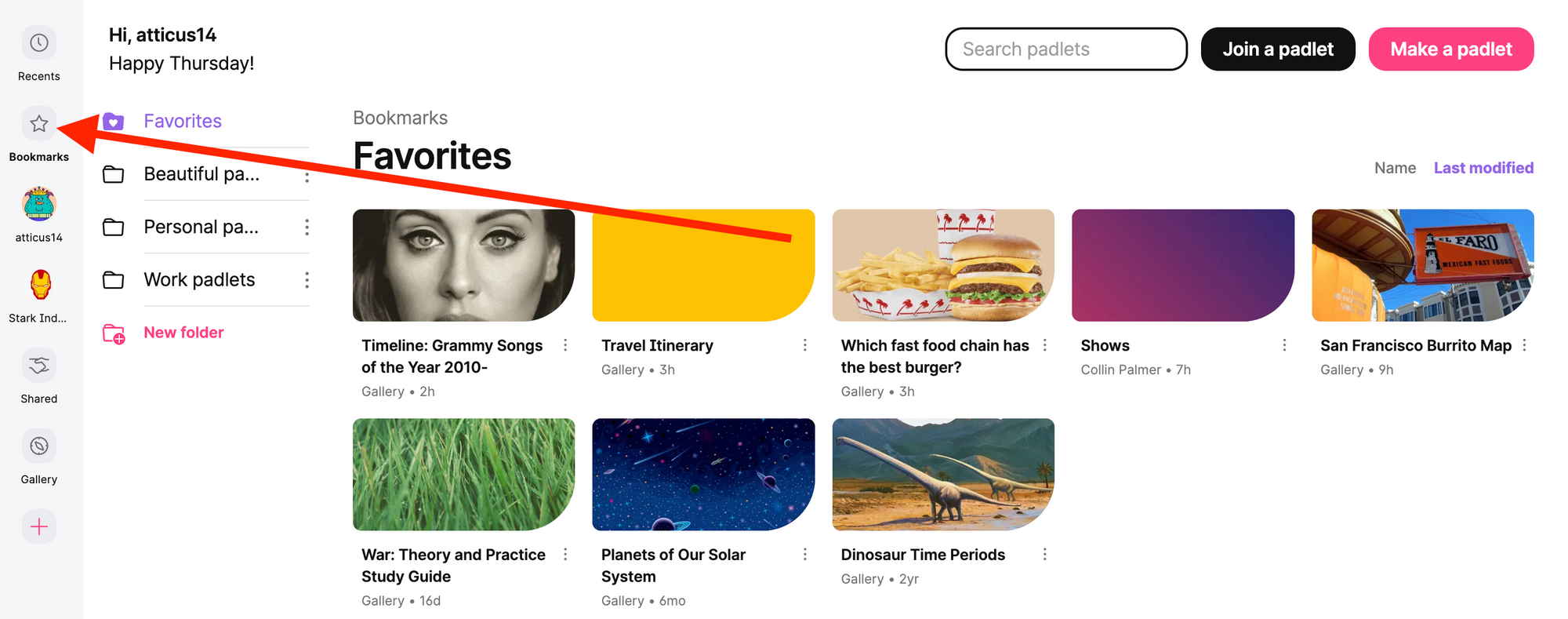
Within the Bookmarks tab, you can organize your padlets with folders. If you created any folders before this change, those folders will appear in the Bookmarks tab. You can start a folder for beautiful padlets, informative padlets, incorrect padlets, and any other kind of padlet that you can think of. The possibilities are as diverse as your interests. And now your interests can be organized.
We made a few other changes to the Dashboard as well:

